How to Recover Deleted Photos from Hard Drive
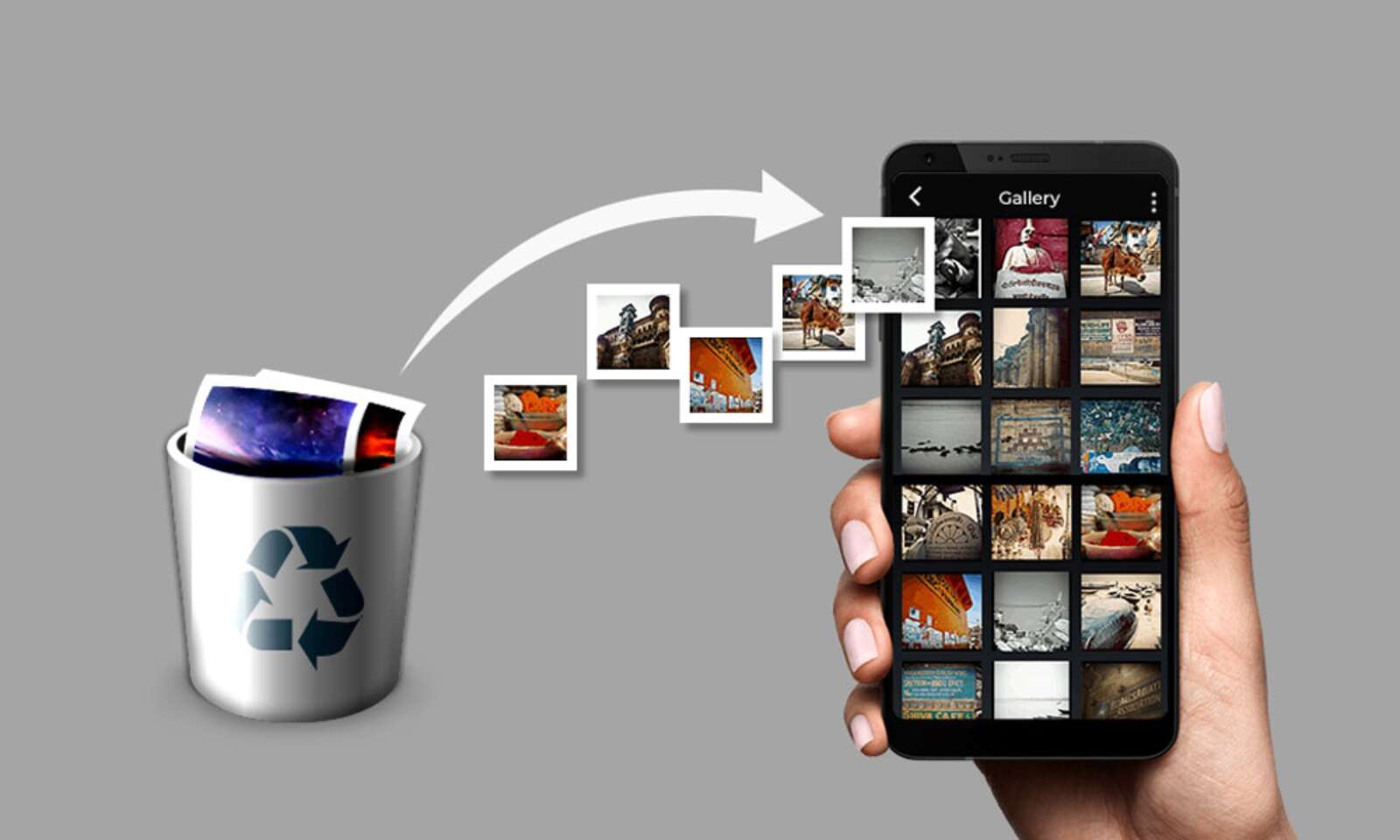
Have you ever been under this situation, where you had all the important data, audio, videos on your Hard Drive and it crashes suddenly? Or an instance where you were navigating the images stored on your Hard Drive and you accidentally deleted the images. Well, this is normal and happens with everyone.
Sudden crashes may happen anytime with anyone leaving us in a state of dilemma where we do not know what to do and how to recover deleted photos from the hard drive. Not just this, the mistakenly deleted images, or audio, video clips can also be a nightmare.
How Do Images Gets Deleted From Hard Drive:
Before looking for solutions on “How do I recover permanently deleted pictures”, it is better we know the causes of permanently deleted pictures.
There are ample reasons owing to which you suffer a data loss from your Hard Drive, some of which are mentioned below:
Abrupt Hard Drive Crash:
Sometimes due to compatibility issues or hardware problems, a user may experience a sudden hard drive crash owing to which all the data stored, gets lost. In this case, we all get frustrated as to how to recover the deleted images. A good way to restore accidentally deleted images from the hard drive is to use third-party software like Photos Recovery, which can help you recover the deleted images.
Emptying The Recycle Bin:
Another reason behind losing the images or audio/videos is emptying the Recycle Bin without looking at its contents. Usually, what happens is we simply Empty the Recycle Bin thinking that the data in it is useless, but it is always recommended to go through the data before deleting it.
Shift + Delete:
We all know while deleting any image, if we click Delete + Shift together, the image gets permanently deleted and it is too late to realize that it was an important one. So, it is good that we either be cautious before deleting any image or know the ways of how to delete permanently deleted images from a hard drive.
Virus Attack:
If your PC is under a Virus attack, there may be permanent data loss which can be recovered easily. Owing to this, we should know about the best photos recovery software that can help you in such worst-case scenarios.
How To Figure Out Whether The Images Are Deleted Permanently:
While learning about how to reinstate deleted images from a hard drive, we should also educate ourselves and learn whether a deleted image was deleted permanently or not.
You can be sure if an image is deleted permanently if,
- You navigate to the Recycle Bin and you cannot see the images there.
- You navigate to File Explorer, and are unable to search the images with their name or other attributes.
Also Read: lock an sd card
How To Restore Accidentally Deleted Images From Hard Drive:
Know that we know how the images get deleted and why it is important to restore permanently deleted images from Windows, lets learn about the best photos recovery tool in the market. Yes, we are talking about Photos Recovery by Systweak Software
Systweak Software has been a well-known name in the IT industry for almost two decades and strives towards making top-notch products. One of the recent products it launches is Photos recovery which is meant to restore images, audio, videos from a Windows PC, memory cards, flash drives.
The nifty yet effective tool easily restore accidentally deleted images due to sudden crashes, virus attack, human errors, etc. Not just this, it effectively restores files of different formats and file systems. Like FAT32, FAT, and NTFS.
It offers two different kinds of scans that let users recover images from every nock and corner of a Windows PC. Quick Scan is majorly meant to restore deleted images that are deleted permanently by pressing the Delete + Shift keys.
Deep Scan is a thorough scan and recovers pictures mainly from formatted hard drives/USB as well as memory cards. It works by scanning the disk drive in a sector-wise fashion thereby restoring the images, audio, and video effectively.
Benefits And Advantages Of Photos Recovery:
- Compatible with Windows version 11/10/8.1/8/7 (both 64 bit and 32 bit)
- Easy to the user interface that makes it easy to use.
- Restores accidentally images, Audio, and Videos of almost all the formats from internal and external storage.
- Provides two different types of scans that can be used as per the user’s requirement.
How To Use Photos Recovery:
Let us now see how to restore accidentally deleted images from Windows PC using Photos Recovery:
- Download Photos Recovery from the official website.
- Follow the instructions which are shown on the screen to install the product.
- Once it is installed launch Photos Recovery, and choose the kind of drive you want to scan, the tool offers two different options namely Hard Drive and Removable Drive. If you are choosing Removable Drive, please make sure it is recoverable in File Explorer.
- Now choose the type of scan you want to run.
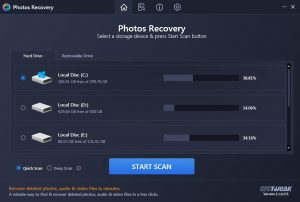
- Once done, click on Start Scan.
- After the scan process is complete, Photos Recovery lists all the pictures, audio, and videos that are recoverable and can be restored by the app.
- Select the images you wish to restore and then click on Recover.
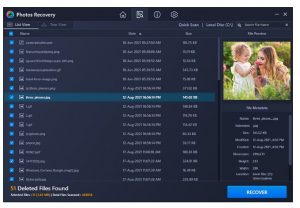
The trial version only lets you scan for the deleted images, however, to restore them, you need to purchase the product.
Note: “Please note it is advised to recover the accidentally deleted images to a different partition, also if the data is overwritten and many days have passed since the data was deleted, the chances of recovery becomes less.
If the files is recovered properly the it should open normally. If you are not able to open them, then it means that data was over-written and has become corrupt and unrecoverable.”
Wasn’t that easy, we cannot stop or skip human errors as sudden crashes that lead to data loss. On the contrary, we should educate ourselves on how to tackle such situations. The article aims at making you learn about how to recover deleted images from Hard drives using the best Photos Recovery tool in the market.




