How to Fix Common Sound Issues on Mac

The MacBook is a wonderful device with explicit security features. MacOS is a robust operating system however there are always flaws in every invention. You will always face lesser issues with the MacBook if you compare it with the Windows operating system. MacBook volume not working is a common issue that can occur due to several reasons.
You may experience sound issues on Mac due to faulty settings, malware infection, missing drivers or several other reasons. Before you try and fix the sound not working issue on Mac, you first need to diagnose the issue with linear and logical troubleshooting. Here are a few common steps that you can perform to identify and Fix Sound Issues on Mac.
Why Sound Not Working on Mac
- Sound on Mute
- Corrupt audio file
- Incorrect output setting
- Bluetooth connectivity issue
- Incompatible device drivers
- Malfunctioning speaker
- Pending OS update
Fix MacBook Volume Not Working
There are several fixes to resolve the Mac sound not working. Let’s begin with the logical troubleshooting.
Restart Your Mac
The first step to resolve the sound issue on Mac is to restart your Mac. There are several apps working in the background and may crash the sound settings. You can simply click on the Apple icon and select the Restart option from the list. Post restart, check if the audio driver loaded itself.
Check Volume Levels
If the sound issue is not resolved after you restart your Mac, it is time to check if the volume settings are not set on Mute. Click and check the volume icon and slide the volume bar to high. If still there is no sound, you can move to advanced measures.
Configure Sound Preferences
It is wise to check the sound preferences and settings after checking the sound levels. Sound settings allow you to select the right input and output device for sound and check the preferred sound effects.
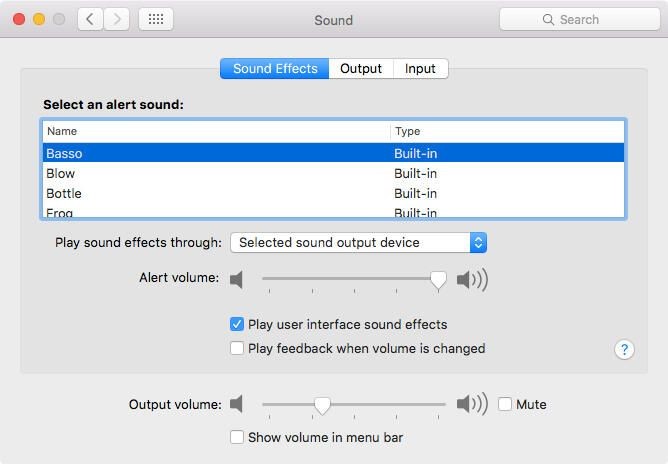
Step 1. Click on the Apple icon and go for System Preferences.
Step 2. Select the Sound option from the list to configure the right sound preferences.
Step 3. Raise the output volume and ensure that there is no check on the Mute button. Check if you are able to play sound else move to the next solution.
Select Right Output Device
There are possibilities that you have not selected the right output device. You can get into the settings and ensure that you have the right output device selected.
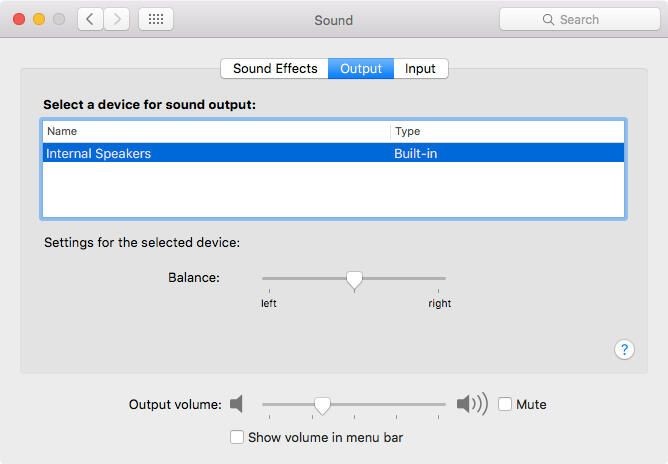
Step 1. Click on the Apple icon and go for System Preferences.
Step 2. Select the Sound option from the list and click on the Output tab.
Step 3. Select the right output device and raise the volume levels to the max. Ensure there is no check on the Mute button.
Restart Sound Controller
Restarting the sound controller can also be a great fix. You can restart the sound controller from the Activity Monitor.
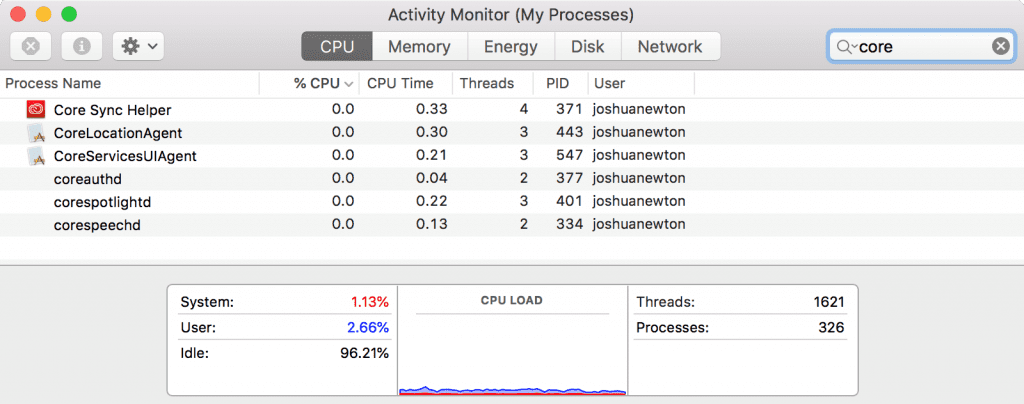
Step 1. Click on the Finder app and select the Applications option.
Step 2. In the Applications folder, click on the Utilities option.
Step 3. Click on the Activity Monitor to list out active apps.
Step 4. Scroll down and click on the CoreAudio file. Click on the X icon to quit the app and restart your Mac. check if the MacBook volume not working issue is resolved.
Reconnect Bluetooth Speakers
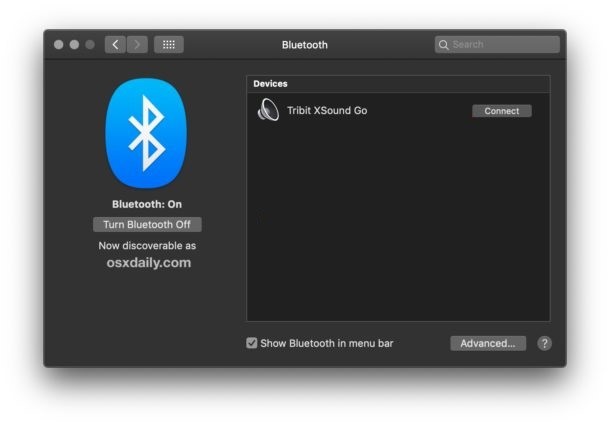
If you were playing music through internal speakers, it is essential to reset the Bluetooth connection. Turn OFF the Bluetooth and turn it back ON. Establish the connection between your Bluetooth device and your Mac. Ensure that the Bluetooth device is turned ON and discoverable. Establish a connection between both devices and pair it with the device password.
Check For Updates
Every operating system needs timely updates to ensure swift functionality. If you have missed installing any updates, you should consider looking for new MacOS updates.
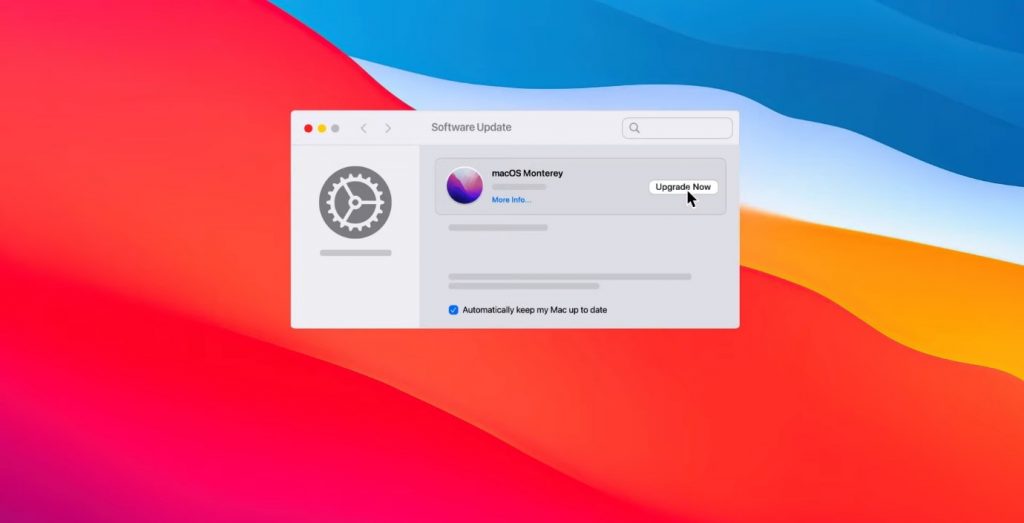
Step 1. Go to the Apple menu and click on the System Preferences option.
Step 2. Click on the Software Updates option to figure out new updates.
Step 3. If there are updates available, you will find the Update Now button on the window. Click on the Update Now button to install the latest updates.
Summing Up
If your sound is not working on your Mac, you may not be able to play music or games on your Mac. The above steps can help you identify and resolve the sound not working issue. If these steps are not working for you, you can make use of third-party tools to optimize your Mac or update device drivers. There are multiple tools that can ensure you never face any sound issues on Mac. Keep your Mac updated to avoid any critical issues.
Also Read: What is file ///sdcard/




