How to Recover Data After Factory Reset

We capture a lot of beautiful memories on the go and once our smartphone runs out of space, we take a backup of our data on our computer. We always believe that the data is safe on our computer however we never know when we encounter a system crash. If you have not taken a backup of your data, it can be absolutely tricky to recover deleted data. Here in this article, we have covered how to backup and secure the data and how to recover data after a factory reset. You can perform a few manual steps before you take the help of the Best Data Recovery Software for Windows.
Backup Data on External Drive
Most of the external hard drives are loaded with a backup and recovery utility. As soon as you connect them to the computer, it starts syncing your selected folders. It takes a backup of all the selected folders and your important data. If your external hard drive doesn’t have this utility, you can manually backup your data on an external hard drive.
Step 1. Connect your external hard drive to your computer.
Step 2. Press (Win + E) to explore the drive in Windows Explorer.

Step 3. Open another interface of Windows Explorer. Copy documents, photos, music, videos from the computer and paste it into a backup folder in the External Hard Drive.
Backup Data on Cloud Storage
Windows operating system comes with Microsoft OneDrive to sync your data on the cloud storage space. Default free storage is limited to 5 GB however you can always upgrade the cloud storage space to 1 TB on a paid subscription.
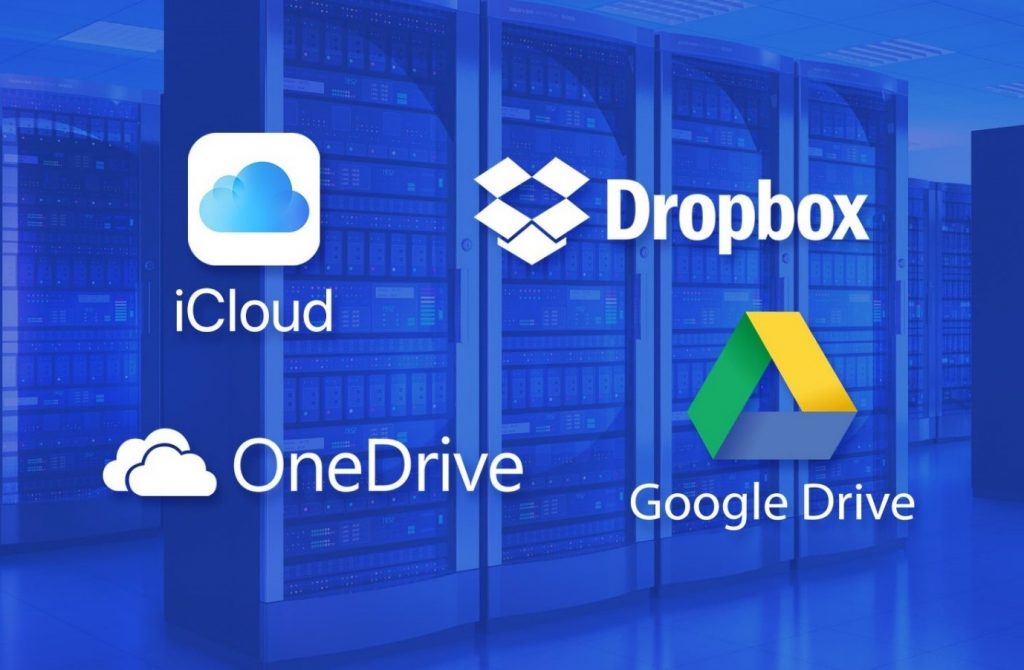
Google Drive can also be configured on your computer to automatically sync your documents on the cloud storage space. The default free space is 15 GB however the same can be extended with an upgraded Google Account.

You can also make use of the Best Third-party Cloud Backup Utility to sync with your computer and safeguard your data. It can ensure that every file is synced and backed up on a real-time basis to recover from any location on any device. It can also be used to migrate your data from one PC to another.
Backup & Recover Data Using Windows Backup & Recovery
Windows has its inbuilt utility to backup your data and restore it in case of system crashes. This method may not recover deleted data after factory reset however can recover accidentally deleted data before formatting the drive.
Step 1. Press the Window key and type Backup & Restore in the Search Bar.
Step 2. Click on the Backup Settings option under (System Settings) from the search results.
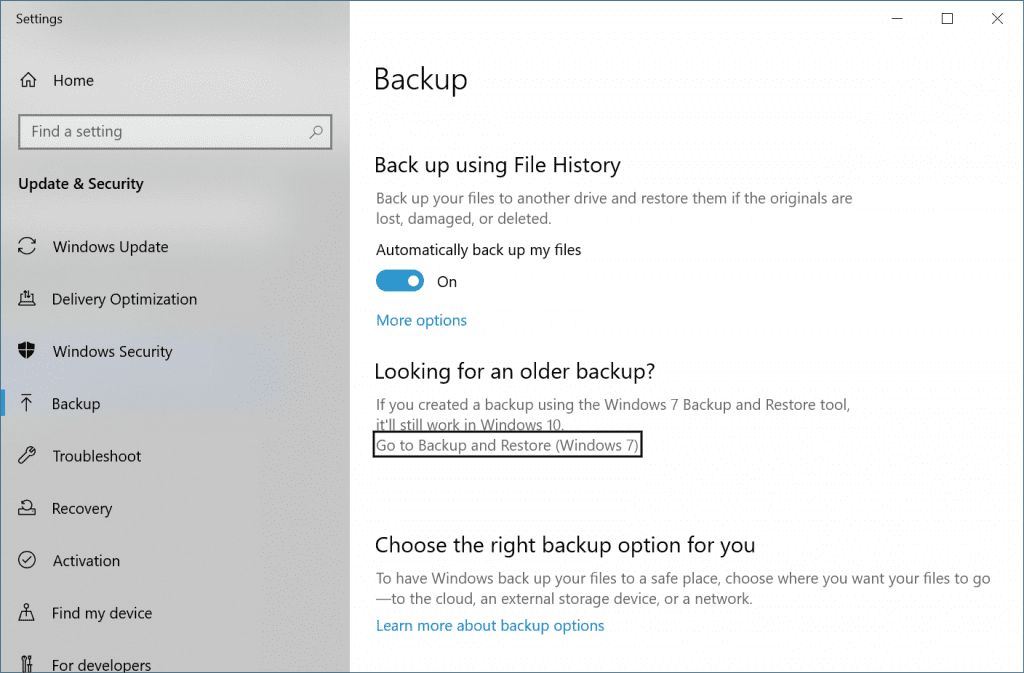
Step 3. Toggle ON the Automatic File Recovery option to enable Backup & Recovery options. Click on the ‘Go to Backup and Restore (Windows 7)’ link under the ‘Looking for Older Backup?’ option.
Step 4. Another window will open with Backup and Restore options. If you have already taken a backup earlier, it will show you the restore options. This is how to recover data after a factory reset. Under the restore section, click on the ‘Restore My Files’ button to start the restore process.
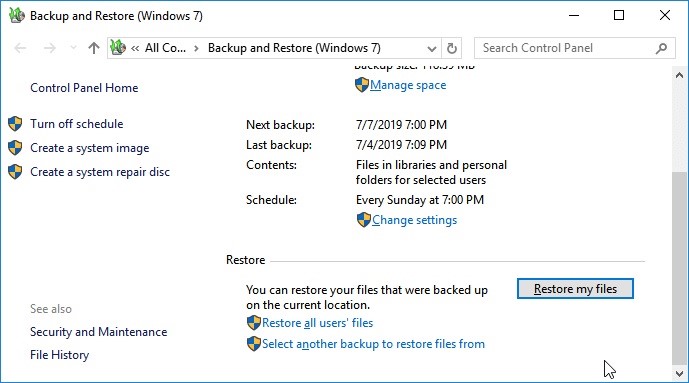
Step 5. Follow the wizard and it will recover deleted data from your device. You’ll need to browse the folder and select the data that you wish to recover. Select a backup, click on Next, select the destination folder on your hard drive and recover your data to its original folder.
Recover Deleted Data Using Data Recovery Software
The Best Data Recovery Software for Windows can recover permanently deleted files and folders from internal/external HDD, SSD, 4K Drives, SD Card, USB Drives, and other storage devices.
Advanced Disk Recovery
Price: $39.95 / Year (Premium)
Compatibility: Windows 11/10/8.1/8/7/Vista and XP (both 32-bit and 64-bit) versions
Free Download: Official Site
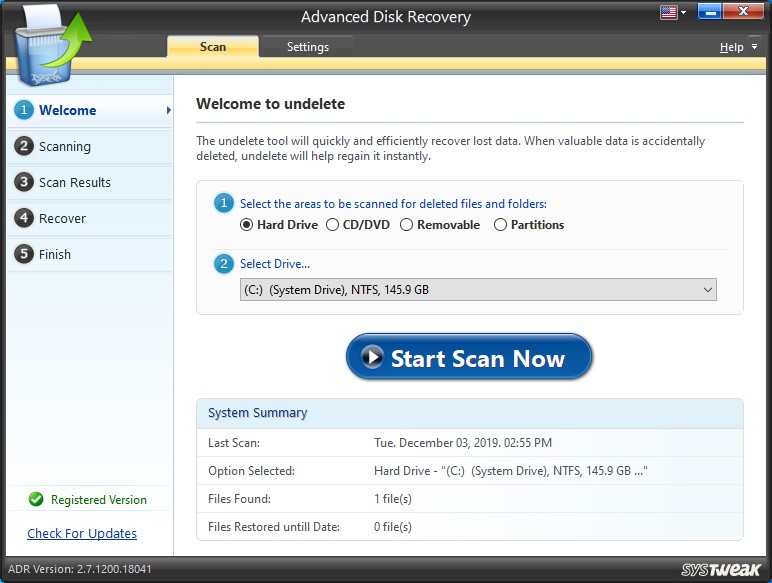
Advanced Disk Recovery is one of the best data recovery software compatible with Windows 11/10/8.1/8/7/Vista and XP (both 32 bit and 64 bit). You can recover deleted data from accidentally deleted drives, crashed, formatted or corrupt storage drives. You can recover unlimited data with the premium version of this data recovery utility.
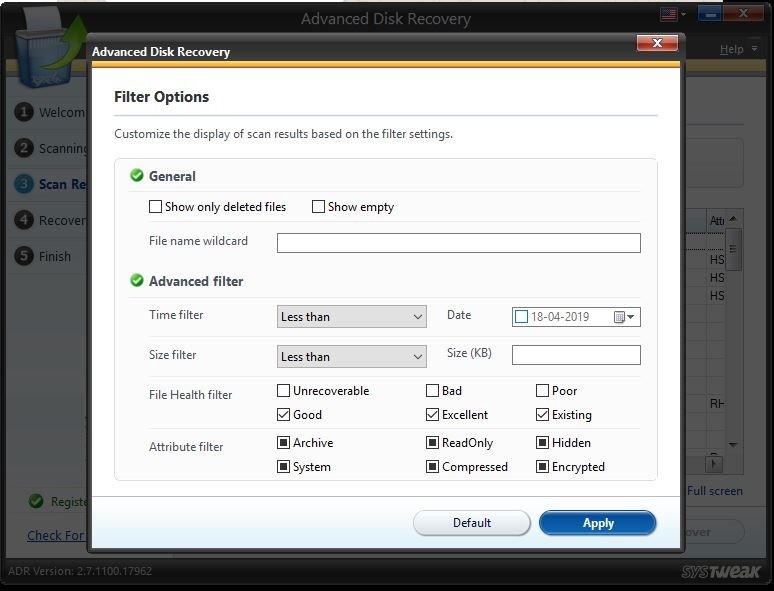
Advanced Disk Recovery has an advanced scan algorithm that can perform a quick scan or deep scan to dig out all the recoverable documents, pictures, music, movies or other data formats. Even if you have formatted your hard drive, it can recover permanently deleted data or accidentally deleted data from all storage devices.
Summing Up
This article on how to recover data after a factory reset has explored the best backup tricks and recovery tricks that can help you recover deleted data. The manual steps may not assure 100% data recovery however the best data recovery software can ensure data recovery from permanently deleted folders, corrupt, formatted, or crashed hard drives. Never miss out on your data with this data recovery software!
Also Read: How to Lock or Unlock SD/Memory Card




