How to Convert M4A to MP3 on Mac
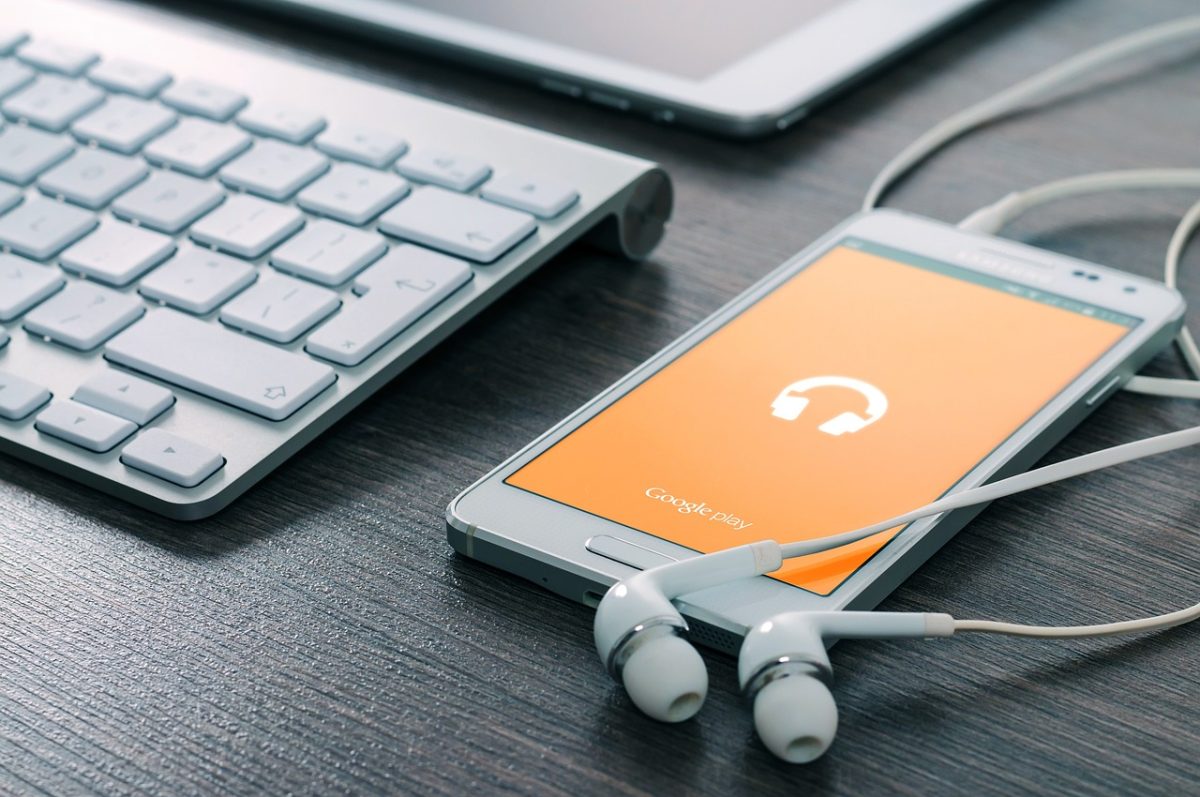
M4A file formats are commonly used for podcasts, audiobooks, and songs. This format is not compatible with many audio devices hence we need to convert M4A to MP3 on Mac. There are a few inbuilt utilities that can help you process these files and convert them to a readable MP3 file format. It’s easy to use these inbuilt utilities or make use of an online converter however we can’t compromise on confidential audio files. For such files, we use the Best Audio Converter for Mac. Let’s explore the best ways to convert audio files.
Convert M4A to MP3 from Music Library
Files in your Music Library can be in compressed or uncompressed file format. If the files are in compressed format, the sound quality may be reduced or not so perfect. You can try downloading an uncompressed file format of the same audio if available before the conversion process.
Step 1. Access the Apple Music App on your Mac.
Step 2. Go to the Menu bar and select Music and then click on the Preferences option.
Step 3. Go to the Files tab and click on the Import Settings option.
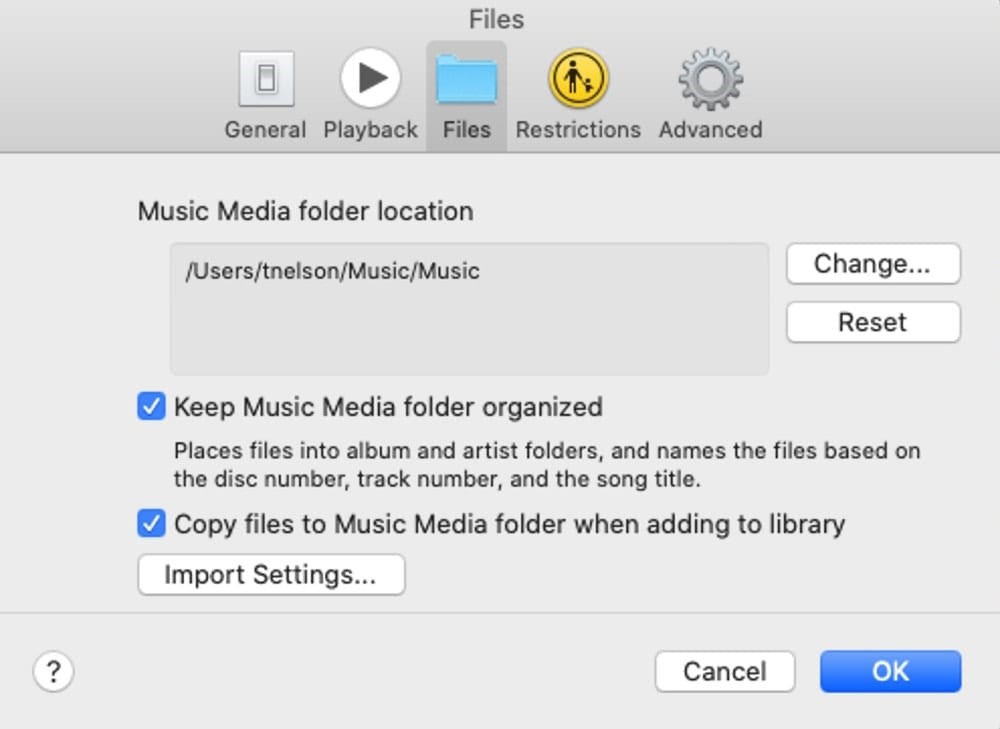
Step 4. The dropdown menu next to the Import Using option will give you the option to select the file format that you wish to convert to using this tool. Select MP3 and click on the Ok button.
Step 5. Select the audio file from your library and click on Choose File and then click to convert the file to your desired file format.
Convert M4A to MP3 from Storage Drive
You can follow the same process to convert M4A to MP3 from your downloaded audio on a storage drive. You need to connect the external storage or browse it from your local hard drive. The converted audio file will be stored in the Music Library.
Step 1. Access the Apple Music App on your Mac.
Step 2. Go to the Menu bar and select Music and then click on the Preferences option.
Step 3. Go to the Files tab and click on the Import Settings option.
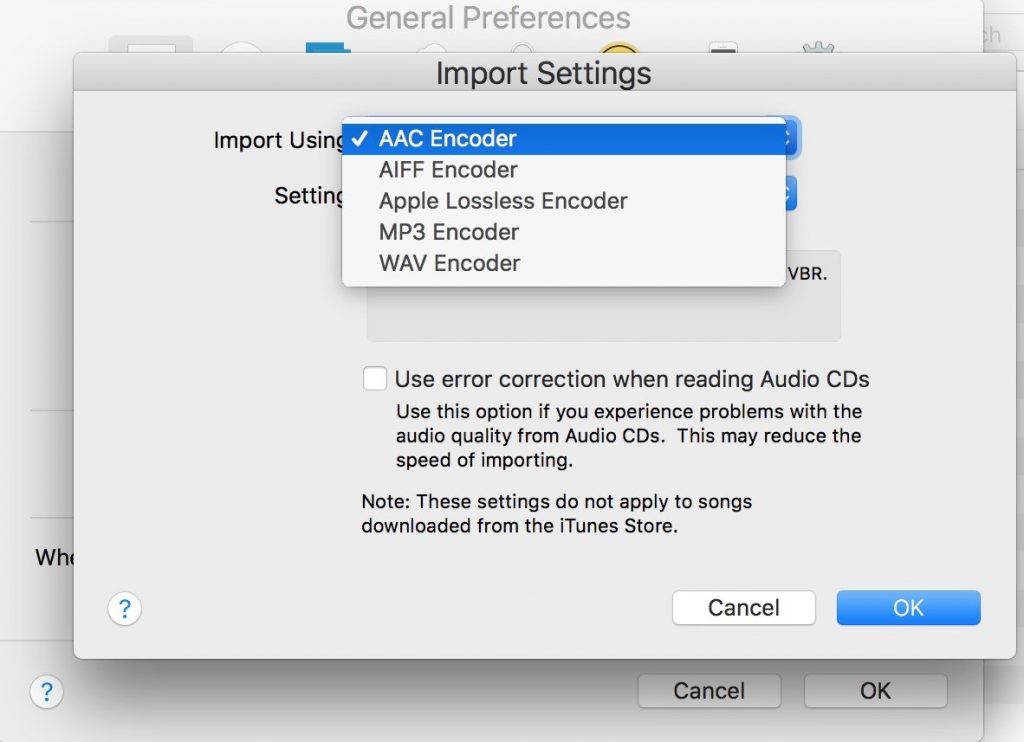
Step 4. The dropdown menu next to the Import Using option will give you the option to select the file format that you wish to convert to using this tool. Select MP3 and click on the Ok button. Press and hold the Option key and select File > Convert > Convert to [import preference].
Step 5. Browse and select the audio file from the connected storage device or from your hard drive and click on Choose File and then click to convert the file in your desired file format.
Convert M4A to MP3 Using iTunes
iTunes and QuickTime Player are the best utility apps that can help you perform this conversion. These utilities can help you to convert your audiobooks, podcast, or any other audio file and make them compatible with any audio device.
Step 1. Launch the iTunes app on your Mac and go to Preferences.
Step 2. Go to Files and select Import Settings. Select Import Using to MP3 Encoder and click on the Ok button. Drag and drop the M4A file into iTunes or browse the file from the source folder.
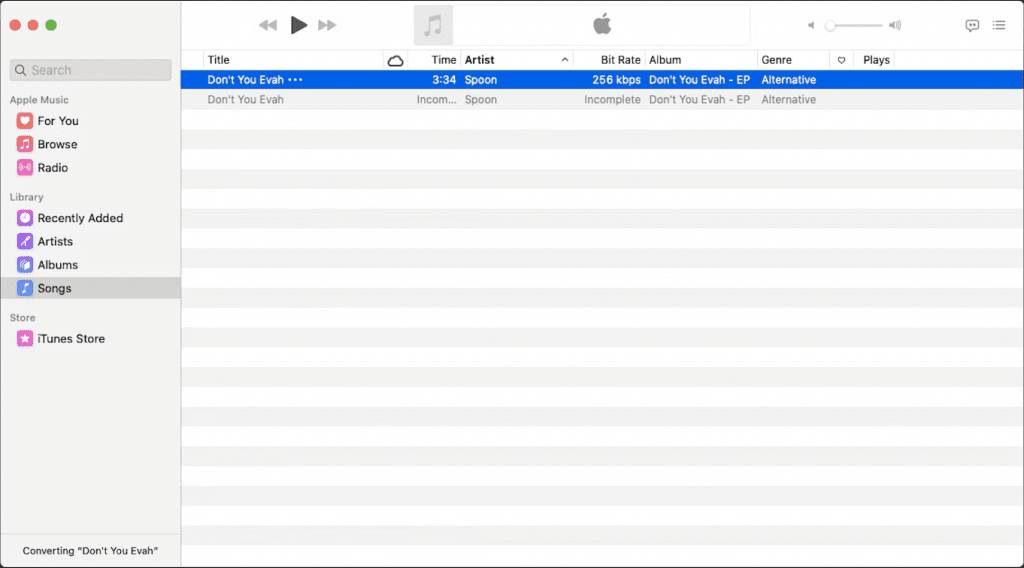
Step 3. Select the audio file, click on the File menu, Convert, and then click on Create MP3 Version. You will find a new file created in the iTunes library in MP3 file format. You can similarly convert AIFF, AAC, WAV, or QTTF file formats into MP3 with these tools.
Convert M4A to MP3 Online
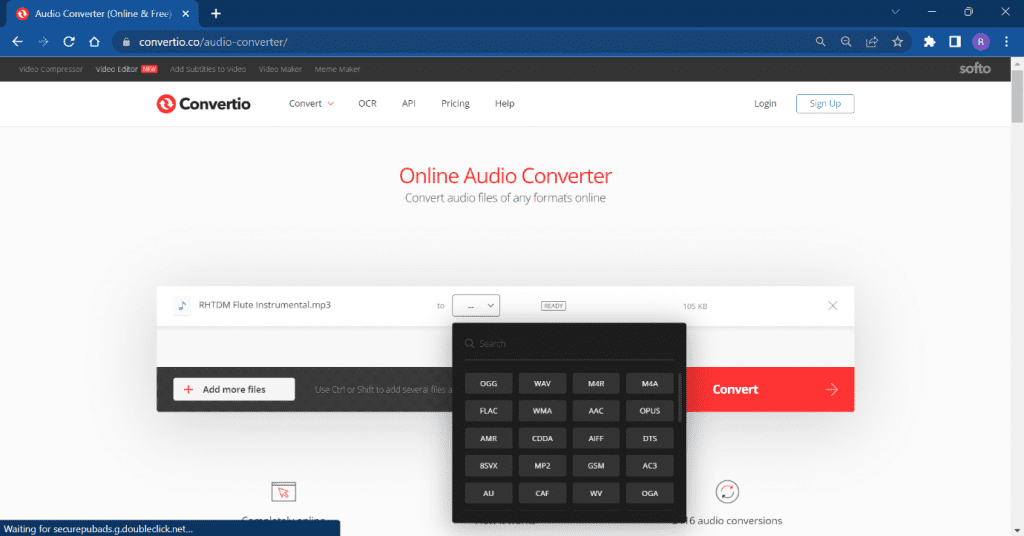
Online converters are free resources to simply select the audio file, and convert and download the converted file back on your Mac. This is a quick way to convert M4A to MP3 on Mac if you rarely need to convert audio files. Browse Convertio.co on your web browser and select the audio file that you wish to convert. Select the destination file format from the list of convertible audio formats. Click on the Convert button to initiate the process. Download the converted file or directly save it on your Dropbox account.
Convert M4A to MP3 with the Best Audio Converter for Mac
For converting a lot of audio files, you should use the Best Audio Converter for Mac. There are dozens of audio converters for Mac however not all of them are free to use and reliable. You can select the best audio converter for Mac for bulk conversion.
Final Words
This article on how to convert M4A to MP3 on Mac has the best tips and tricks to perform the audio conversion using different tools and utilities. If you need to convert audio files occasionally, you can use the online converter however when performing the bulk conversion, the best audio converter for Mac can help in converting multiple audio files.
Also Read: Recent Web Innovations to Keep an Eye on




