Step-By-Step Guide To Download HP Network Adapter Driver On Windows 11, 10 PC (2022)
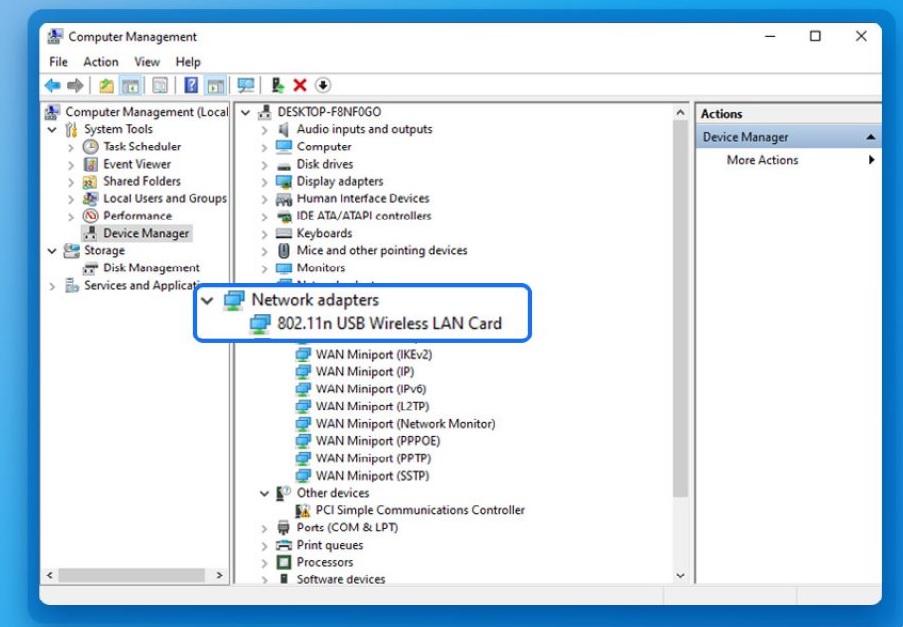
Are you experiencing poor Internet connection on your HP desktop or laptop?
If you are tired of constant hiccups because of the device on your network saturating your bandwidth. This is possibly occurring due to the faulty, old, damaged, incompatible HP Network Driver. As soon as your computer/laptop gets the latest and most compatible HP Ethernet Driver on Windows 11, 10, it would help your preferred network adapter to channelize the communication with your Windows Operating System. Hence, you would be able to enjoy a seamless browsing experience!
Follow the list of methods to download and update HP network adapter driver on Windows 10/11 in a couple of clicks.
Easy Ways To Install & Update HP Network Adapter Driver On Windows 11/10 (2022)
These are one of the most convenient and effective workarounds to install the latest HP network adapter driver on your desktop/laptop.
WORKAROUND 1 = Download HP Network Driver Through The Official HP’s Website
This is one of the safest ways to get your hands on the most compatible HP network adapter driver on your device. All you need to do is:
STEP 1 = Head towards the official website of HP.
STEP 2 = Navigate to the Support tab and choose Software & drivers option from the drop-down menu that appears on your screen. You can refer to the screenshot attached below to get a clearer idea!
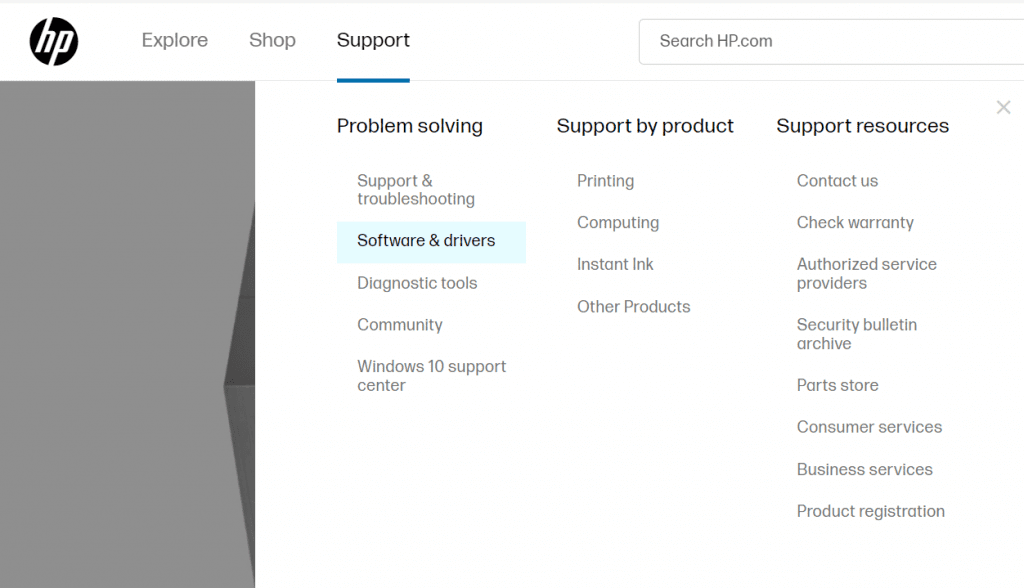
STEP 3 = At this point, you need to select the product for which you want to install and update drivers for. For this blog post, we want to update the HP network adapter driver on Windows 10 PC. Hence, we’re selecting the Desktop option!
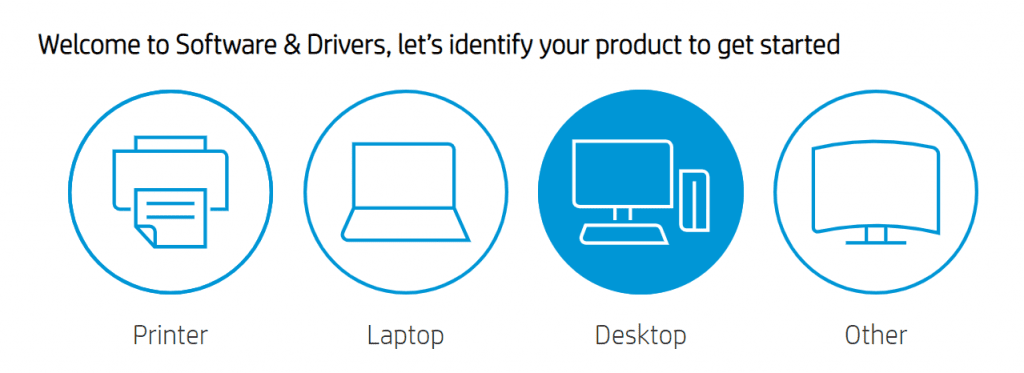
STEP 4 = On the next screen, you need to provide the Device details and hit the Submit button. In case you have no clue about the model number and other specifications. Don’t panic, simply click on the option “Let HP detect your product” and allow the website to do its job perfectly!
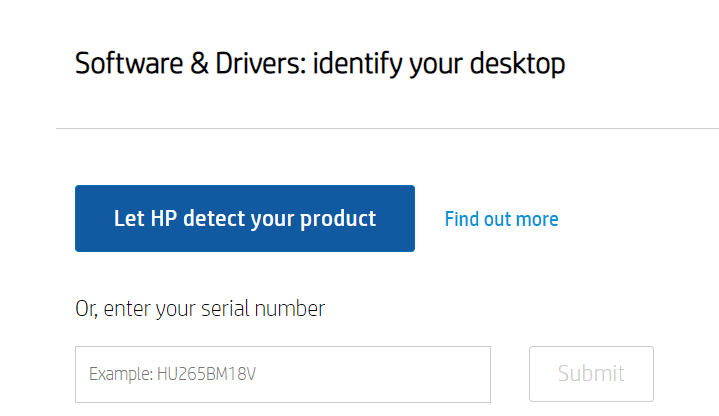
STEP 5 = On the next page, once the relevant result appears for HP network adapter driver. Select the same and double-click to expand the section. Next, you need to click on the Download button to proceed further!
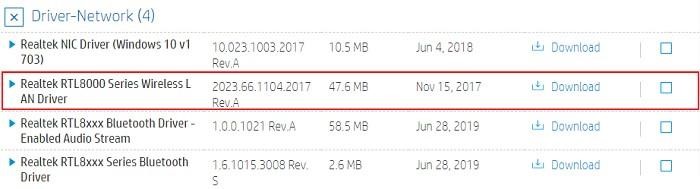
A setup file for the respective HP Network Driver will be downloaded on your system. Simply follow the on-screen instructions to successfully install the latest update for HP network adapter and HP ethernet driver etc. Restart your PC to implement the changes!
WORKAROUND 2 = Get The Latest HP Network Adapter Driver On Windows 11/10 Automatically
This is another convenient method to install the most compatible and right versions for HP network driver on your Windows desktop/laptop using a professional driver updater program like Advanced Driver Updater. It is one of the most popular and effortless ways to install correct device drivers for printer, monitor, keyboard, mouse, motherboard and for other peripherals.
STEP 1 = Install and launch Advanced Driver Updater on your PC. It is compatible with both older and newer OS versions. Additionally, it offers a trial version, but using it you can only update one driver at a time. So, we recommend you to switch to the registered version to install bulk drivers.
STEP 2 = On the main Home Screen, simply click on the Start Scan Now button.
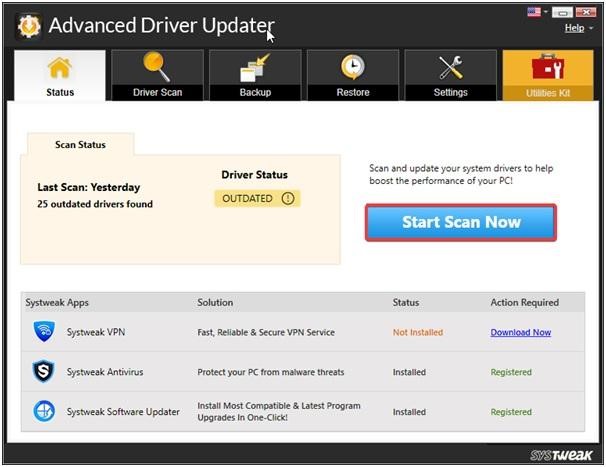
STEP 3 = As soon as the list of outdated, corrupted, incompatible, damaged PC drivers appears on your screen, simply review the scan results and click on the Update button next to the faulty HP network driver. If you are using the registered version, we recommend you to click on the Update All button to install bulk drivers for all the outdated drivers in a single click.
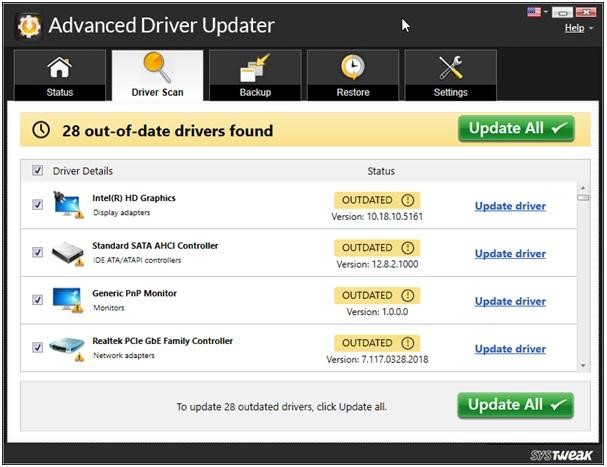
STEP 4 = Keep patience and let the professional driver updater do its job properly.
Do not forget to restart your computer/laptop to implement the changes!
To learn more about this Best Driver Updater Software and other methods for How to Download HP Network Driver for Windows 11,10,8,7.
WORKAROUND 3 = Take Help Of Device Manager To Install HP Network Adapter
If you don’t wish to invest in any third-party utility to get your hands on the latest version of HP network driver, consider using the built-in utility – Device Manager. Follow the instructions stated below to learn the manual process:
Step 1 = Launch the Run dialog box. Hit the shortcut keys – WIN + R to open the same!
Step 2 = On the Run window, simply type the command: devmgmt.msc
Step 3 = As soon as you hit the OK button, you will be displayed with the Device Manager window. Now, simply navigate to the Network Adapters category and simply expand the same.
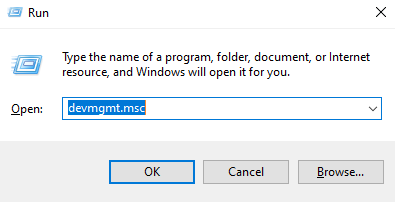
Step 4 = From the context menu, simply right-click on the Ethernet Controller to initiate the process of downloading network controller drivers on Windows 7 HP desktop and other OS versions. At this point, you need to click on Update Driver Software.
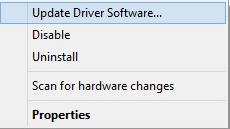
Step 5 = In the next window, you will see two options on “how do you want to search for driver software?” See the screenshot attached below to get a clearer idea. From these options, you need to hit the first option – Search automatically for updated driver software.
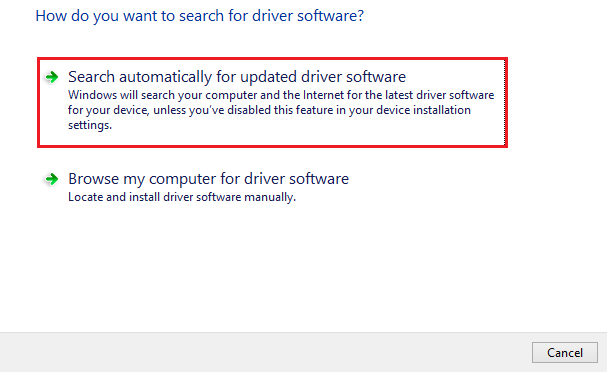
That’s it! By following the on-screen instructions that start appearing on your screen, you will be able to install the latest versions of HP Network Adapter Driver on Windows 10.
If you know any other workaround that can help you to download and update HP Network Driver, do share your suggestions in the comments section below!
Also Read: file:///sdcard/




