How to View Metadata of an Image on Mac

Not all users who capture mesmerizing moments know about the metadata information of photos. It’s actually critical information that you share whenever you send images to your friends or colleagues. Every photo that you capture using your smartphone will have details of the device, location, geotags, camera details, resolution, and other attributes. You can view, edit or remove this critical information with some tips and tricks!
What is EXIF Data?
Metadata, also known as Exchangeable Image File Format (EXIF data) is hidden data that holds the attributes of the image. It captures device information like smartphones, DSLRs, or any camcorder. It captures geotag information, location coordinates, date, time, resolution, and device details. It also includes lens size, settings, exposure settings, and other information related to the image.
How to View Metadata of an Image
EXIF data information is available on devices running with Windows and MacOS. For Android and iOS devices, you may need to install an app to view the information. If you wish to edit or delete the EXIF data information, you will require third-party software for all devices. You may follow these steps to view photo metadata on Mac.
View Metadata of an Image Using Preview App
Step 1. Access your album and open a photo in the Preview App.
Step 2. Go to the Tools menu and click on the ‘Show Inspector’ option.
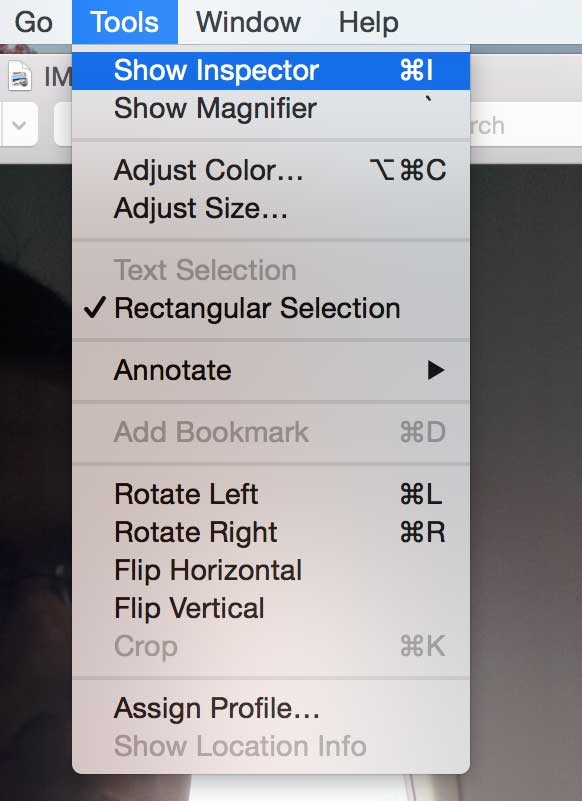
Step 3. Click on the More Info Inspector (i) button to get into details. Click on the GPS button.
Step 4. It will show you a PIN indicating the location where the photo was clicked. If you want to get the street details, you can click on the Show in Map button.
“Please Note: The Show Location Info option is only available for photos that have the location information, else it will be grayed out.”
How to Remove Metadata on MacOS
If you have a few images that you need to handle, you can make use of the inbuilt Preview App to disable the device location from EXIF data. If there are large albums, you will need to make use of the Best EXIF Editor for Mac.
Step 1. Go to the photo album and open the photo in the Preview App.
Step 2. Go to the Tools menu and select the ‘Show Inspector’ option to get location info.
Step 3. Click on the EXIF tab at the top of the More Info page.
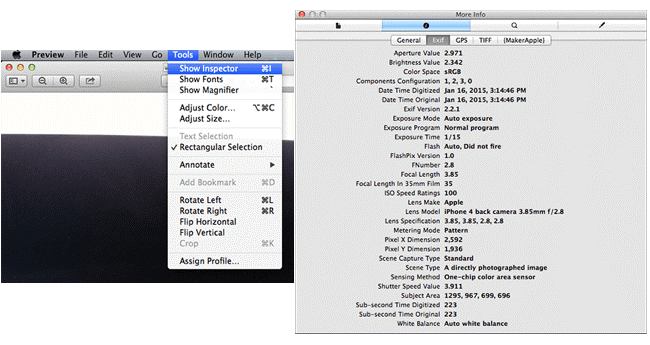
Step 4. Tap on the Location option and go to hiding the location to disable GPS coordinates.
If you wish to edit or completely wipe off the information from a lot of photos or a complete album, you will need to use third-party software. There are dozens of EXIF editors available over the web however not all of them work accurately. We have tried and tested a few of the best EXIF editors and listed the ones that worked the best.
Photos EXIF Editor for Mac
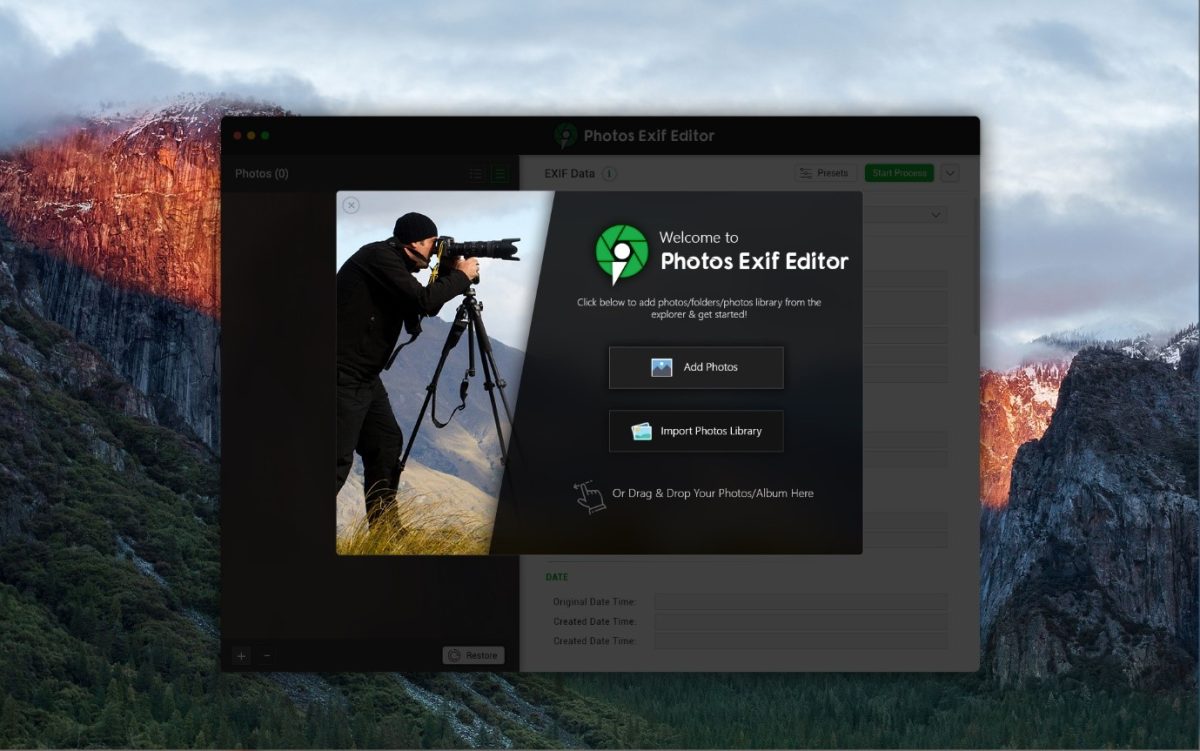
File Size: 10.5 MB
Compatibility: MacOS 10.10 and above
Other OS: Windows 11 and earlier version
Price: $4.99
App Store Link: Get it Now
Windows Link: Get it Here
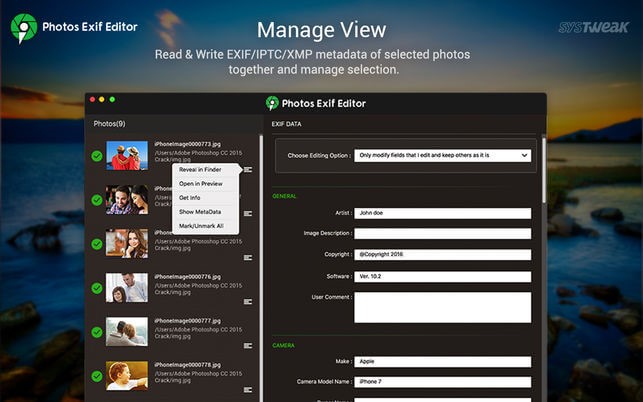
Photos EXIF Editor is one of the Best EXIF Editors for Mac that you can use in 2022. It has great editing and removal features to perform batch edits for thousands of photos just with a single click. You can add, edit, or remove EXIF information, IPTC, and XMP data from unlimited images at a stretch. Even if you don’t know how to view image metadata on a Mac of multiple images, you can just make use of this intuitive app and get all the info.
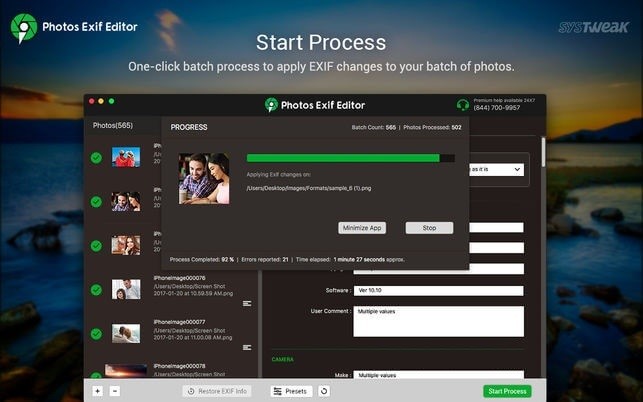
Photos EXIF Editor has got popularity due to its support for various image formats including the RAW images coming directly from your Camcorder. It allows you to edit metadata as per your choice on all the images in one go or remove geotag location data, or other information from all the images. It has a great photo organizer function to manage all your photo albums.
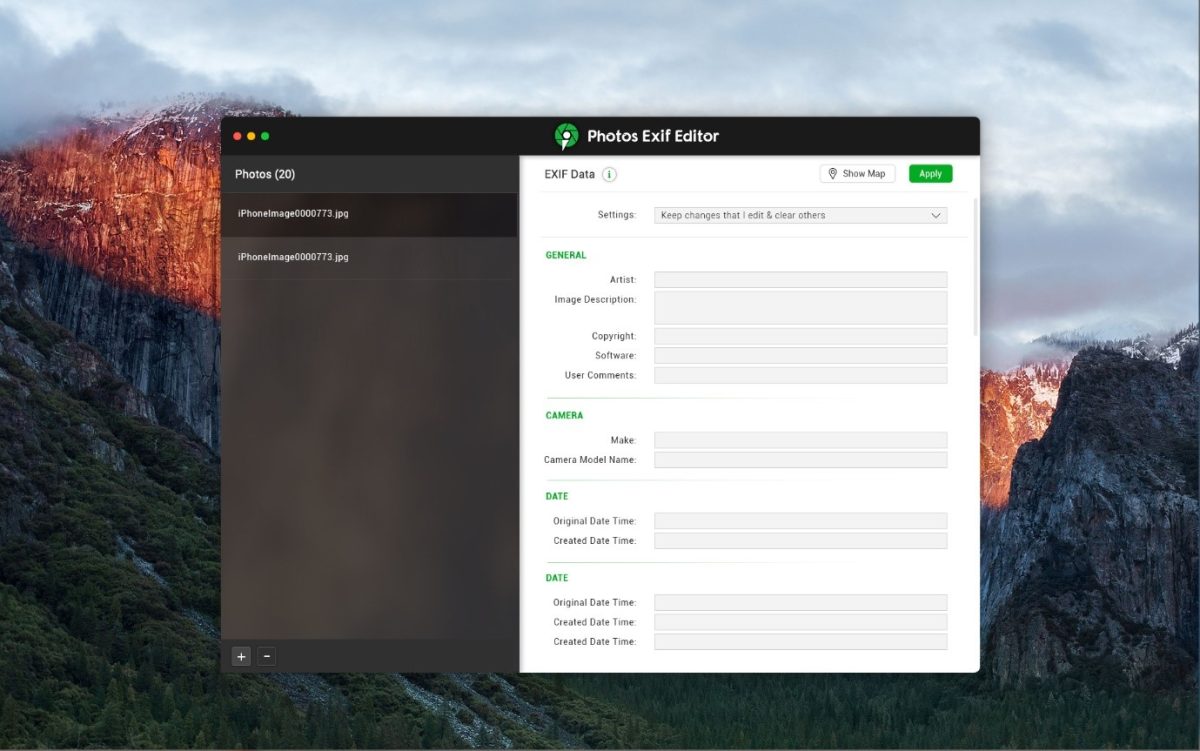
It creates a backup of photos’ original metadata before making any changes. You can save the presets or custom information regarding your metadata information. It helps you speed up processing information and allows you to take action on all the selected images at once.
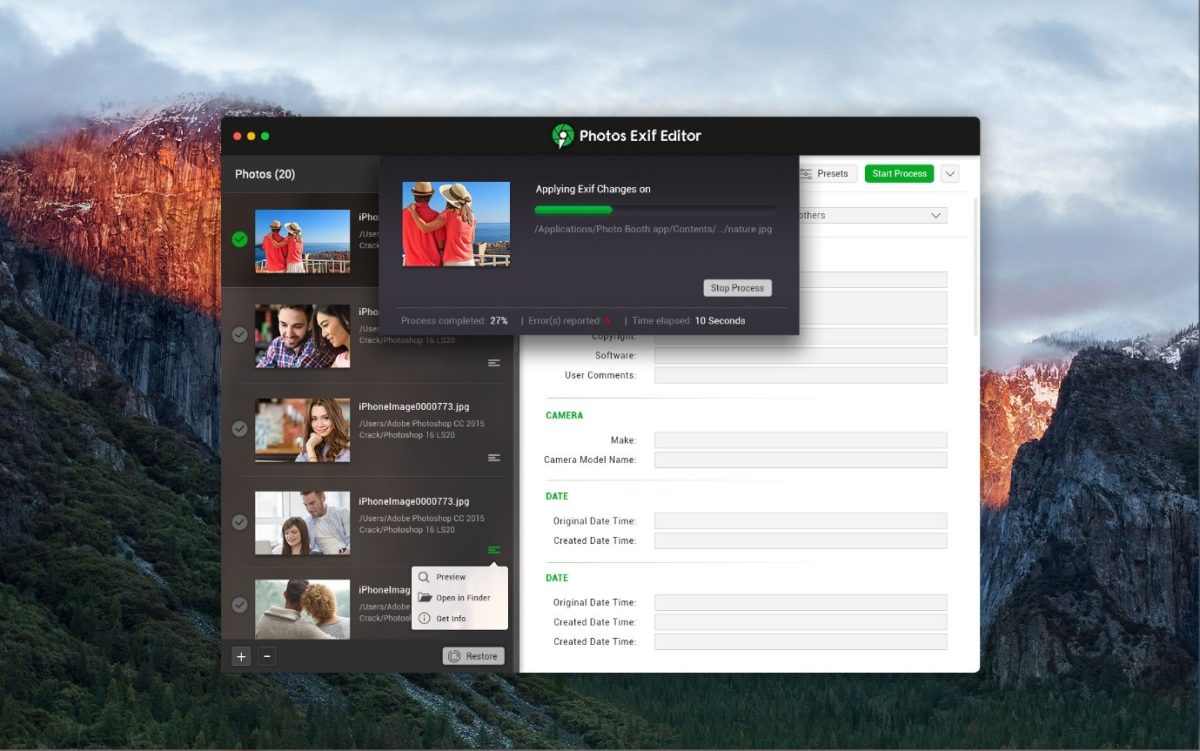
You just need to drag and drop a batch of images or click on the Add Folder or Add photos button to line up the task. Edit EXIF data information that you wish to keep on all the photos or apply to a set of photos. Click on the Start Process button to process the photos and apply changes. You can save, download, or share the processed images or albums depending on your requirements.
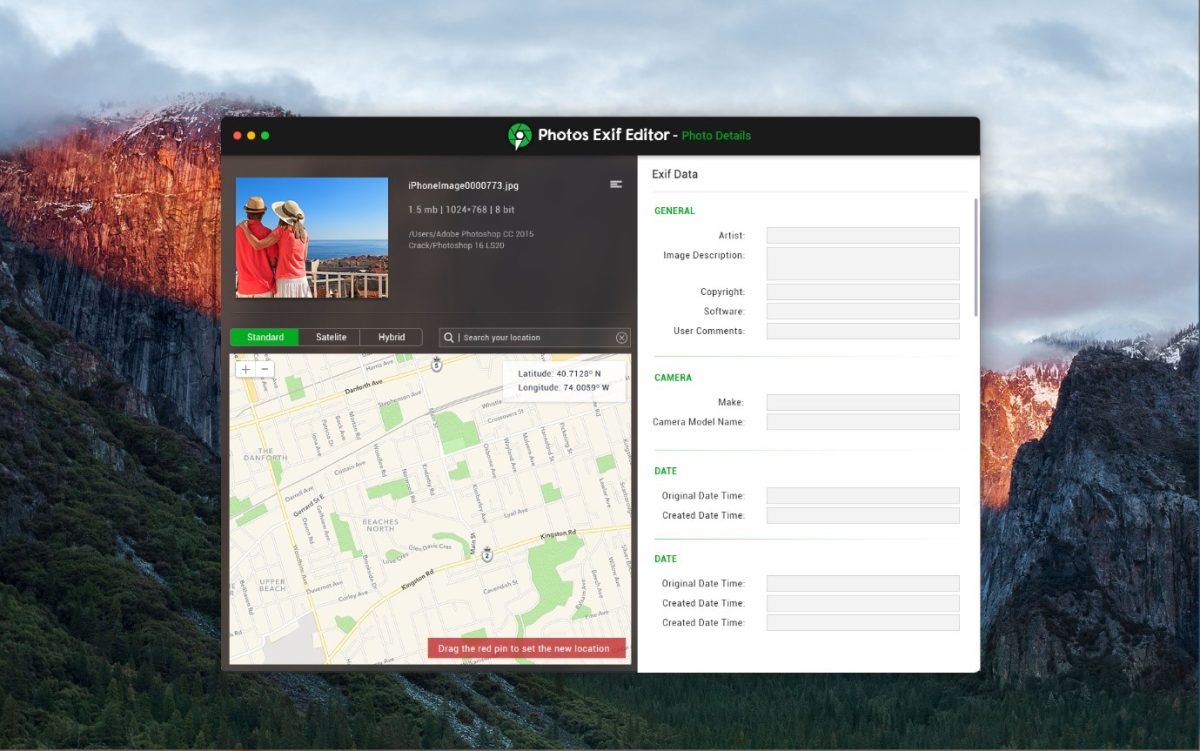
Summing Up
This article on how to view image metadata on Mac has the best way to view photo metadata on Mac and the best tool to add, edit, or remove metadata info. The manual process can only help you see photo metadata on Mac. If you wish to process batch photos or albums and change the metadata information, a third-party app will be required. Photos EXIF Editor is one of the best EXIF editors that can help you add, edit, or remove metadata information from unlimited photos in one go. Hide Your Secrets!
Also Read: Guide to Uninstall Apps Completely on Mac




