How to Capture Computer Screen With Audio on Windows 11
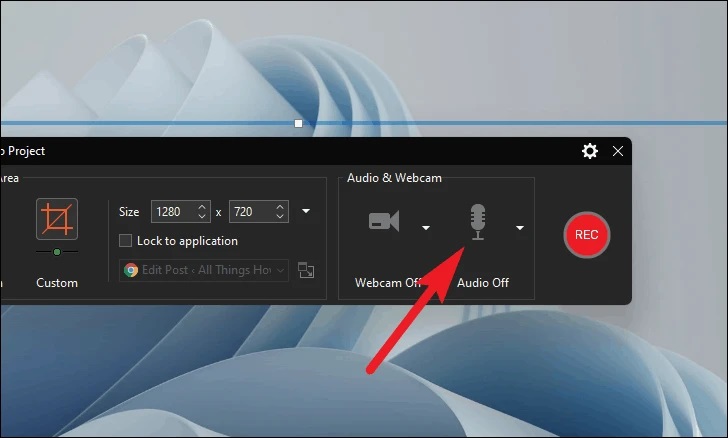
Capturing computer screens with quality and audio can be a difficult task. If you are a content creator or doing some job in which you have to capture screens. All the users that want to capture computer screens on Windows 11 want to have a good program that will help you to capture video in great quality and with audio.
To capture a computer screen with audio there are different programs available, however, only some of them are worth using. To capture a screen with Audio on Windows 11 we need a program that contains all the options necessary for recording the video.
Capturing screen with audio on Windows 11 without a proper program will be a difficult task and you will not be able to record the screen with quality.
Here we are using TweakShot Screen Recorder. It is one of the best programs to capture screens on Windows 11 with audio. You can download the program from here:
What is the TweakShot Screen Recorder program?
TweakShot Screen Recorder is a simple but powerful tool that will help you to record screens with audio easily. There are different modes of recording in this program which will help you to record screen with quality and easily.
Using this program, you can record in 4K and HD quality. Using TweakShot Screen Recorder you can record gameplay, webcam, and screen overlay.
Features of TweakShot Screen Recorder:
- Helps you to record multiple screen
- Helps you to record Webcam and its overlay
- You can also record audio using a microphone.
- Add a watermark to your recordings.
- You can capture screens in 4K and HD quality.
- While recording the video you can take screenshots
- Helps you to record live streaming and video stream
Also Read: pizza box computer
How to Use TweakShot Screen Recorder to capture computer screen with
TweakShot Screen Recorder is a simple and easy to use program that will help you to capture the screen with audio easily. You can just download and install the program and then start using it. To use the program, follow the steps below:
- First download and install the program from here:

- Program will auto launch and if it does not then you have to launch the program from the desktop.

- Now click on the Start Now button to start the program.

- Watch the tutorial to learn about how you can use the program.
- Now from the main window of the program you can select the screen capture type.
- Full Screen – For full screen recording.
- Select Region – Only selected area will be recorded.
- Select Window – You can window you want to record.
- Webcam – For webcam recording.
Note:- There are many other features in this program that will help you to capture the screen easily and with quality.

Note: To capture you can select the webcam and overlay position from the settings. There are other settings in this program that will help you to record screens.
- Once the capture mode is selected you can start recording. That’s it, your video will be captured.

Note: Using the trial version of the program you have to record videos with watermark. To unlock its full functionality, you have to purchase the program.
Features of this program worth noticing:
These are some features of the program that makes this program one of the best screen recording programs to capture screen.
4k Screen recording:
TweakShot Screen Recorder is capable of recording screens in 4K quality. This will help you to capture screens with great quality.
Different Video recording modes
There are different modes in this program using which you can capture the screen according to your needs. You can capture the selected region, or you can select the section you want to capture according to your needs.
Add a Customized Watermark:
For creating customer recordings, you can add a watermark to your screen capture. By adding a watermark, you can keep your content safe from others using it.
Use Webcam for recording
This program will let you capture with a webcam also.
Take a Screenshot
Apart from being a good screen recorder program TweakShot Screen Recorder program will also help you to take screenshots according to your needs.
Record audio
Using the attached microphone this program will help you to record audio also.
Verdict: Capturing a screen with great quality can be a difficult task. There are many programs available for capturing the screen but only some of them will help you to capture the screen according to your needs.
Here we have used the TweakShot Screen Recorder program to capture screens with audio on Windows 11. It is a simple program which is loaded with features using which you can capture the screen according to your needs. If you want to capture a screen with audio then TweakShot Screen Recorder is the best choice for you.
Also Read: igfxpers exe application error




