How to Fix MacBook Black Screen Issue

Black screen on Windows is common however MacBooks can also show you a black screen issue at times. There can be a few common reasons for the MacBook Pro black screen issue. It can be due to driver conflict, bad graphics or a faulty screen. You may get a black screen on your Mac while using apps, installing faulty or corrupt updates, or due to some hardware issue.
A Black, Blue or Red screen during reboot can be a new normal during installing new updates. But if you are facing MacBook black screen issues while using an app, it can be a little concerning. A software error or some issues with the app permissions may also result in a black screen. Before you go ahead and fix it, you first need to diagnose the issue. Here are a few quick tips to diagnose and fix the MacBook black screen issue.
Restart Your MacBook
Many times, your MacBook may act a little crazy if it has not been restarted for a long time. You can simply go ahead and try restarting your Mac to kill background apps and processes and give it a fresh start. You can do this by pressing (Control + Command)) + Power/Eject/Touch ID button as per your MacBook model.
If your Mac is stuck on a particular screen or on a black screen, you can force restart your Mac. you simply need to press and hold the power button for 5 seconds and it will turn OFF your Mac. wait for 15-30 seconds and then press the power button again to restart your Mac.
Check for MacOS Update
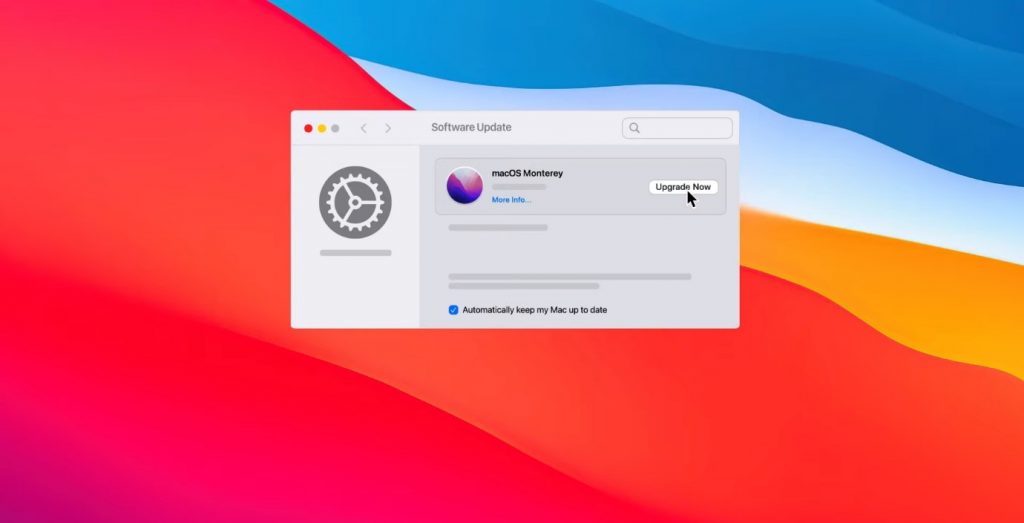
If you have not installed the latest MacOS update, it may start giving you a lot of trouble. One of the issues can be MacBook black screen issues. You can go ahead and check for the latest OS updates. Click on the Apple menu and select the System Preferences option. Go for the Software Update option from the System Preferences window. Click on the Update Now or Upgrade Now button as per the availability. It may restart several times depending on the size of the Updates and come back to the normal state.
Check Display Properties
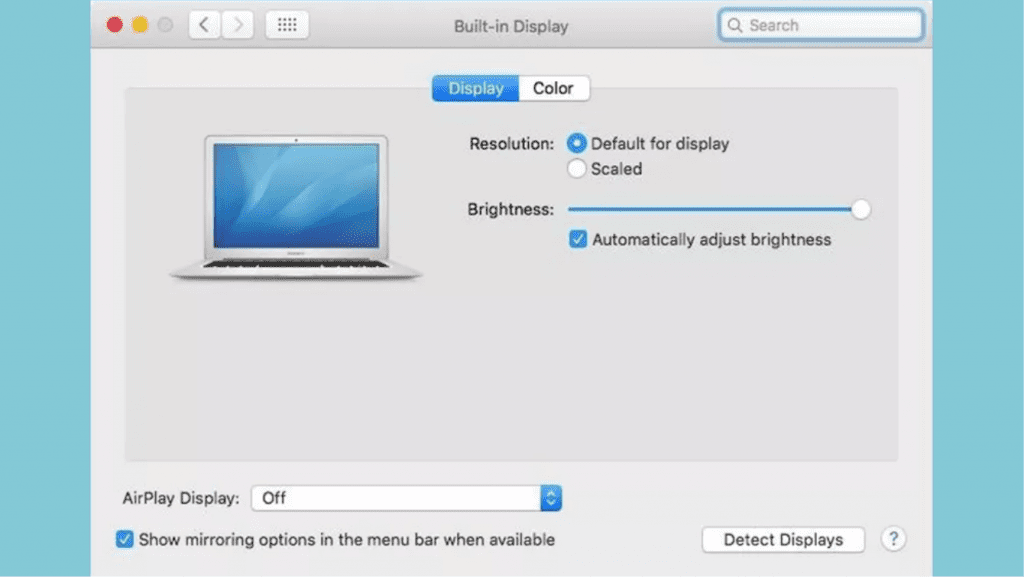
Configuration changes to Display Properties may also result in MacBook black screen issues. You can check the Display Properties to detect display if the issue is with the External Display unit.
Click on the Apple menu and go for the System Preferences option. Select Displays under the System Preferences options Click on the Detect Display button or press the Alt/Option key to detect the display. This step will start looking for external displays and it will look for connected external monitors and show notifications.
Check Thunderbolt/USB-C Connectors

If you are not able to get any display on your external monitor on Mac, there can be connectivity issues as well. The cable might be loose or faulty to give a proper display and result in a black screen or MacBook screen flickering. There are different Ways to Fix the MacBook Screen Flickering issue however checking for faulty or broken cables is the first step to diagnosing. Also, check replacing the cables and checking the connectors to ensure that you have better connectivity.
Reset NVRAM/PRAM
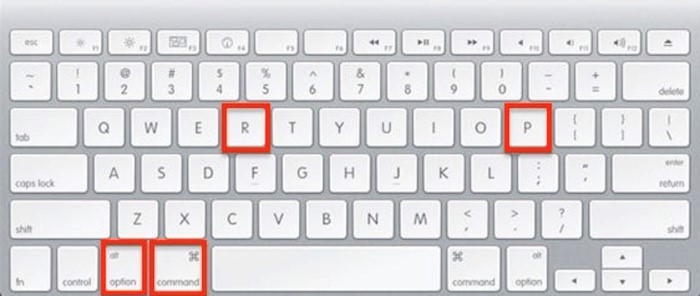
NVRAM (Non-volatile Random-Access Memory) and PRAM (Parameter RAM) are used to store settings and new configurations. You can reset NVRAM or PRAM to wipe off the settings configuration and get them back to defaults. Hold down the power key to turn off the Mac and press the power button again.
While it’s booting, press and hold the Option + Command + P + R during the boot process. Hold them up until you hear a beep sound. Once done, configure the settings once again for your volumes, display, date, time and other changes.
Remove Additional Peripherals
If you have connected additional accessories like a printer, speaker, or gaming device with your Mac, it is recommended to unplug all the peripherals and accessories. Even additional keyboards, mice, external drives, or trackpads can cause issues with the display. A clean boot can also fix the MacBook black screen issue if there is an issue with the connections.
Final Words
This article on how to fix the MacBook black screen issue has all the basic checks that you can perform to diagnose and fix the MacBook Pro Black Screen issue. We have also mentioned solutions to the MacBook screen flickering issue. Ensure that you have configured the right settings and there is no hardware failure with any of your devices and peripherals. Keep all the drivers updated, especially the display drivers and the OS updates. Graphic compatibility is also to be checked before you download and install a high-resolution game or application.
Also read: What is file ///sdcard/




