Tips for New iPad Users

It’s beautiful. You can’t stop holding it and gazing at it with pride; we don’t blame you. Congratulations on your new addition—your very first iPad.
You’ll soon discover that your new iPad will be fun, portable, and handy for work or play. However, you’ll also find that your iPad will feel quite different from a desktop computer or laptop.
Fortunately, the more you use your new iPad, the more you’ll speak its language, and the more you’ll fall even more in love with it. Here’s a rundown of the top tips for individuals who’ve just hopped onto the iPad bandwagon.
Cover Your iPad
One of the most important steps you’ll take as a new iPad user is to put your new “baby” in a protective hard cover. A cover will help to safeguard your new device against accidental damage, like jammed buttons or screen cracks. It’s a smart move, given that accidental damage won’t be covered under your iPad’s warranty.
Protect Your iPad’s Battery
Another smart tip to follow as a new iPad user is to turn off battery-sucking iPad features. Your iPad’s battery life is around 10 hours, but you can use up your battery more quickly if you simultaneously engage in several activities on your iPad.
Consider reducing your screen brightness to avoid recharging your iPad so often. Turn off your Wi-Fi if you’re using it to read or do other offline activities. Turn off your Bluetooth Bluetooth Bluetooth can help you preserve your battery. All of this can be done from your settings icon with an image of cogs.
Invest in an iPad Stand
A stand for your device is one of the best investments you can make as a new iPad user. There are three types of stands available: a floor stand, a wall mount, and a counter stand.
A floor stand can be helpful if you plan to use your iPad at a tradeshow or in your business’s welcome area. Meanwhile, a wall mount can be the perfect solution for a smart home, surveillance, or even lighting or music control in your home. A wall mount can also be used in a commercial space for patient information, a public kiosk, a time clock, or a conference room tool.
You can create a self-service kiosk or check-in station at your business with a counter stand and your iPad.
Access All of Your Apps at Once
Did you know you can access all apps on your iPad at one time?
Rather than swiping between screens to find a specific app, go to your device’s home button, which is located along the edge of its screen. Then, press the home button two times. This will bring up your apps in a continuous line going from the right to the left. You can then scroll through these apps using your finger to find the app you’re interested in using.
Make Browsing the Web on Your iPad Easy
You can make browsing the web easy with your new iPad in several ways.
First, you can create shortcut icons for your favorite websites rather than using Safari to get to these sites. To do this, you’ll first want to look for your favorite site. Then, on the site’s home page, tap the arrow pointing upward inside of a square toward the screen’s top area, near your web browser’s address bar. Next, tap on the option “Add to home screen,” and tap “Add” when you’re given a name to use for your new icon. One of your iPad screens will immediately display your new icon.
Another way to simplify web browsing on your iPad is to tap on your screen’s time area whenever you want to return to the beginning of a web page you’ve been scrolling down.
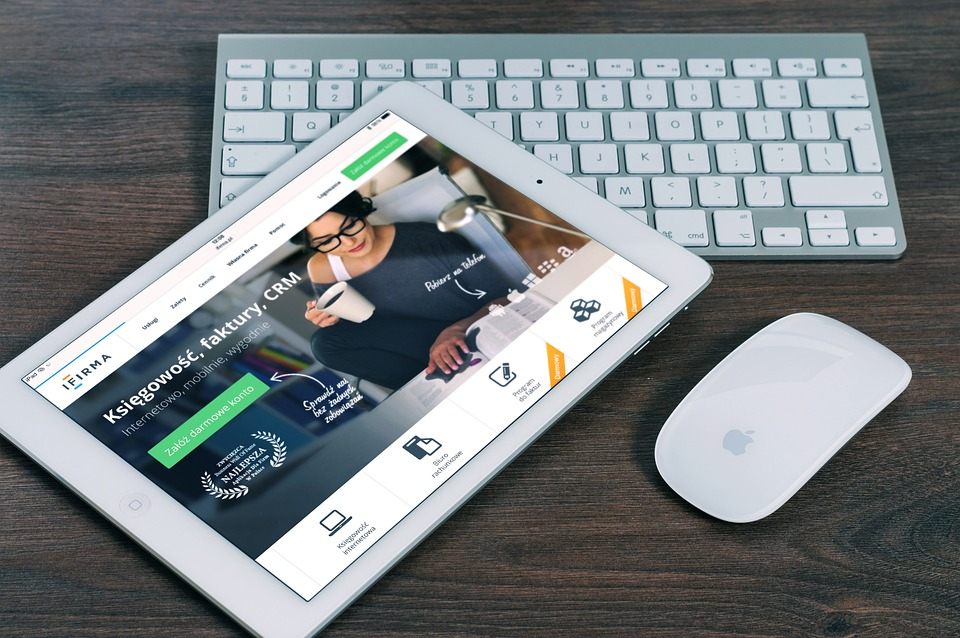
Avoid Using Chemicals on the Screen
Certain cleaning chemicals may alter your iPad screen’s surface. As a result, you may no longer be able to tap open your apps. To prevent this crisis, use only a spectacle cloth to clear away finger smudges and keep your screen clean. You may also want to apply a protective film to your screen to keep it looking pristine. If you ever need to remove dirt speckles from the screen, simply dab them off using tepid water.
Use the iPad’s Passcode Feature
The thought of losing your new iPad makes you shudder. The good news is that even if you accidentally leave it at the library or misplace it, you can protect your personal info by creating a passcode for the device. In the settings area (the cogs), tap on “General,” and scroll down to “Passcode.” Once you tap on this word, you’ll be prompted to create a code. Note that if your iPad is ever lost or stolen, all of its data will be erased after someone tries to break your passcode ten times.
Download Free Apps
Finally, don’t forget to capitalize on the apps that are available for free with your iPad. You can find these apps by typing “Free” in your iTunes and App Store apps’ search box areas. These search boxes can be found on your screen’s top-right section.
To make your search even narrower, you can type “Free games” or “Free books,” for example. Just be sure to read the details about each app before downloading it, as it may require an in-app purchase to access certain features or special content.
Master Your New iPad with Confidence Today
A new iPad can make reading e-books, playing games, watching movies, and producing graphic design works more enjoyable than ever. However, to experience the many benefits of the iPad, you need to understand how to use the iPad’s features and accessories to your advantage.
Consider the many above-listed tips for new iPad users, ranging from using a stand to downloading free apps, as you seek to elevate your iPad user experience long-term.




