Error Resolved cannot send and receive emails in outlook
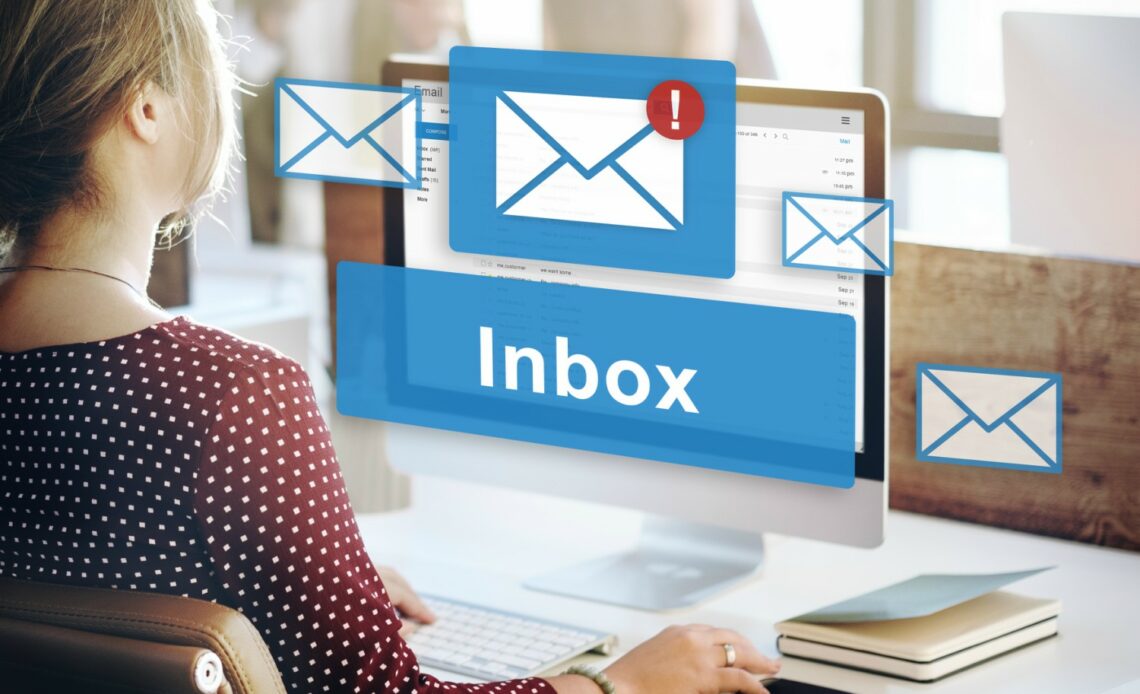
Microsoft Outlook is widely used to send and receive emails across the world. Each hour, thousands of emails are swapped through MS Outlook. Almost everyone has dealt with a missing message or an email that never arrived.
Outlook Email Send Error 0x800ccc0f is a common problem, and it can be very frustrating. However, users once in a while encounter the error 0x800ccc0f while sending and receiving emails through Outlook.
This troubleshooting guide can help you pinpoint and resolve the cannot send email from Outlook problem, or if you know where to look. I’ve gathered a shortlist of methods you can do to help you troubleshoot and fix cannot send and receive emails in Outlook email problems.
Learn What is Outlook Email Send Error 0x800ccc0f?
Outlook users may receive an alert notification while sending or receiving emails Send and Receive error report (0x800ccc0f): The connection to the server has been lost and cannot send and receive emails in Outlook. A few of you may not receive this error code, but you’ll be beginning to fall into the same trap, which is quite disturbing.
The above SMTP email error code might be due to several reasons, which are listed below:
- The web server is poor.
- There may be a possibility of mail server technical issues.
- One antivirus router is blocking MS Outlook from transferring emails.
- There is a possibility of a corrupted Outlook data file.
How to Fix Outlook Email Send Error 0x800ccc0f?
Following the explanation, we will now discuss the manual methods to fix Microsoft Outlook send and receive error, which are listed below:
Stage 1: Ensure Fast Internet Connection
A powerful internet connection is necessary for appropriate email exchange and to prevent errors. Optionally, you could check whether other websites are open up in your system or not; if they’re not, this indicates a network problem.
To troubleshoot the network connection, you should renew your IP address by modifying your TCP/IP configuration as follows:
- First, click the Windows+R keys simultaneously to launch the command prompt on your system.
- Now, you have to enter exe.
- In the end, on your screen, you have to type ipconfig/renew twice.
However, this method must resolve the email account not receiving emails error, if it does not, you could also upgrade the network device driver.
- Locate and select Network Adapters from your device manager.
- Afterward, right-click on your network’s name and choose Update Driver Software.
- Now, you have to wait for the network drivers to be updated.
Also Read: How to solve Pii email error code in MS Outlook
Stage 2: Turn off Your Antivirus Software
Antivirus software serves to protect your device from malware attacks, but it can also impede and interrupt Outlook tasks, resulting in Error code 0x800ccc0f.
You can try it by disabling and attempting to turn off your antivirus software to see whether your Outlook answers effectively or not? To resolve the email on Outlook not working, follow the steps below:
- First, Right-click the Antivirus icon in the system tray and choose the Disable icon.
- Also, users can deactivate or switch off the antivirus from the taskbar by selecting the startup tab and then clicking on disable in front of your antivirus software.
- Finally, you have to restart your PC to apply the changes.
Stage 3: Disable the Windows Firewall
If the solutions recommended above do not work, you have to troubleshoot the error in the Windows firewall. To disable the firewall in Windows 10, follow the instructions outlined below.
- Firstly, in your desktop search bar, enter Windows Firewall.
- Launch the Windows Defender Firewall application.
- A new screen will appear to you, displaying Private and Public network settings.
- For both network settings, press the Turn off Windows Firewall tab.
- To proceed, click the OK button.
However, it will resolve the “Outlook Email Send Error 0x800ccc0f“. Since you are unable to use the above method, you can use the outlined process below:
- First, on your system, look for the Control Panel.
- Right-click Network Connections and press the Open button.
- The Internet Properties pop-up will appear to you and tap Security.
- Finally, Turn off the Windows Firewall.
Stage 4: Adjust and Increase Server Timeout Setting in Outlook
Error code 0x800ccc0f occasionally occurs as a result of shorter server timeout configurations. To rectify this, use the very next strategy to increase the server timeout settings:
- On your MS Outlook software, you have to choose the file option from the drop-down menu.
- You will also need to open the Email accounts screen.
- Firstly, Go to Account Settings.
- Now, click on the Change option, then More Settings and the email accounts window will appear to you.
- After that, press the Advanced tab.
- Next, move the Server Timeouts bar to the right.
- Finally, Hit the OK button.
This step will resolve Outlook Email Send Error 0x800ccc0f; alternatively, you can try another approach to fix the email is not receiving emails error.
Stage 5: Run Safe Mode in MS Outlook
Because there are many add-ins in Outlook which may tamper with the software, running Outlook in safe mode fixes the problem to a large extent. So, how to run Outlook in safe mode, please follow the below guidelines:
- First, click on the Windows+R simultaneously to launch the Run dialogue.
- Now, you have to enter Outlook/safe in the dialog box and press the OK button.
- Next, Choose profile window, and hit OK.
- In the final, repair the Outlook personal folder.
Verdict
As earlier in this article, I told you, there are multiple techniques to fix the Outlook not sending emails Windows 10 issue. To ease the problem of cannot send and receive emails in Outlook. I introduced various manual instructions in this blog. First, we discussed the manual ways with their reasons. After that, I introduced other methods also. I hope your issue regarding Outlook not receiving emails on laptop is fixed now.
Also Read: How to fix Microsoft Outlook error code




