How to Solve,Fix Error Code 0x0003 in NVIDIA GeForce

Error Code 0x0003 in NVIDIA GeForce
One of the most common errors when running NVIDIA GeForce Experience is error code 0x0003 (Error code 0x0003 “Something went wrong”). If you run into such a problem, it is usually relatively easy to fix.how to fix the error code 0x0003 in GeForce Experience on Windows 10, 8.1, and Windows 7. Try restarting your computer or laptop if you haven’t already. did it could work.
How to Solve NVIDIA GeForce Error Codes 0x0003/0x0001
Are you unable to open your NVIDIA GeForce Experience as usual and are you still getting one of the 0x0003/0x0001 error messages, try the following methods until you find a best method.
Methods to Solve NVIDIA GeForce Error Code 0x0003/0x0001
Restart the GeForce Experience completely
If you get such error message when opening GeForce Experience, the first thing to do is to restart GeForce Experiencen completely.
- Press the Ctrl + Shift + Esc keys on your keyboard at the same time to bring up the Task Manager .
- In the Processes tab, click the Name tab to sort all processes alphabetically.
- Select an NVIDIA process, then click End Task .
- Repeat this process until you have closed all existing NVIDIA processes.
- Right click the GeForce Experience icon and select Run as administrator .
- Check if GeForce Experience can work properly again.
Update your NVIDIA graphics driver
The problem with GeForce Experience could be your outdated or faulty NVIDIA graphics driver. Under these circumstances, you will need to update your graphics card driver.
- Manual: This requires sufficient computer skills and patience as you will need to find the exact correct driver online, download it, and install it step-by-step.
- Automatic: This is the fastest and easiest option. Everything is done with just a few clicks of the mouse – even if you are new to computing.
After updating your NVIDIA graphics drivers,Restart your PC and try launching GeForce Experience to see if the problem got resolved.
Check the NVIDIA services
The error message An error has occurred with GeForce Experience could appear if the NVIDIA related services are not configured correctly. Check your NVIDIA services using the following procedure:
- Press Windows key + R on your keyboard at the same time , type services.msc and press Enter to bring up the services .
- Find the NVIDIA Telemetry Container service and double- click it to open its Properties window.
- On the Login tab , select the Local System Account option .
- Switch to the General tab , set the startup type to Automatic and click on Start .
- Click Apply and then OK to save your changes.
- Return to the Services window. Make sure all NVIDIA services are running (if not, right click on them and select Start ).
- Open GeForce Experience again to see if this method works.
Reinstall all NVIDIA programs
You can still first uninstall and then reinstall all NVIDIA programs on your PC to clear the error message An error has occurred .
- Simultaneously press the Windows key + R on your keyboard to open the Run dialog .
- Type appwiz.cpl and press Enter to bring up the Programs and Features .
- Right-click on all NVIDIA programs in the list one by one and click on Uninstall / Change accordingly .
- Follow the instructions on your screen to uninstall the programs.
- Restart your PC.
- Download the latest driver package for your NVIDIA graphics card
- Double-click the downloaded installer and follow the instructions in the wizard to install the new driver and other NVIDIA components.
- During the installation process, select the installation option Custom and tick reinstallation carry on.
- Run GeForce Experience and see if it can be opened as normal.
Install Windows Updates
If the above methods did not work, check whether there are available Windows updates. If so, install the updates. Outdated system could prevent you from using GeForce Experience.
How to Update Windows 10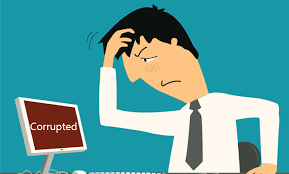
- Simultaneously press the Windows key + I on your keyboard to open the Windows settings .
- Click on Update & Security .
- Click Check for Updates . As soon as new updates are found, the update begins automatically.
- After the update is complete, restart your PC and try to start your GeForce Experience.
How to Update Windows 7
- Press the Windows key on your keyboard , enter update in the search field and select Windows Update .
- Click on Check for Updates .
- Click Install Updates .
- After Windows has installed all the updates, restart your PC and see if the GeForce Experience problem has been resolved.
Related Searches:
How To Fix [pii_email_7f50b3874b546a6ddaaf] Error Code
How to Fix [pii_email_4bd3f6cbbb12ef19daea] Error Code
How to Fix the Error Code 0x0003 Nvidia
NVIDIA GeForce Experience is a companion application for GeForce GTX graphics cards to optimize game settings. However, the Nvidia Error Code: 0x0003 error can appear when you open this program. The program will then ask you to restart your computer and try again
Error Code 0x0003 solution from Nvidia
This error often causes the graphics card driver to crash. We will show you how you can get the problem under control so that your PC can be used again without errors:
- Often times this error is caused by an outdated graphics driver.
- You should therefore check regularly whether there is an update for your driver . You can check this via
- Windows update or on the manufacturer’s website.
- In addition, the latest version of DirectX should be installed on your PC. You can also obtain this via a Windows update.
- Alternatively, it can also be due to the hardware. Here you have to make sure that all fans are free of dust and that the PC has enough fresh air.
- If you have overclocked your graphics card, you should lower the settings a little, as this may be the reason for the error.
Fix error code0x0003: Settings Nvidia control panel
Under certain circumstances, the Error Code 3 can also occur due to incorrect settings in the Nvidia control panel. Therefore, make adjustments to these:
- Open the nVidia Control Panel and select “Manage 3D Settings” on the left.
- Under “Power Management Mode”, set the option “Prefer maximum performance”. This gives the graphics card maximum power output.
- Finally you have to set the “Power management mode” to “Global settings” under “Program settings”.
Troubleshoot the internet and network
Network access issues can also cause an error with code 0x0003 when running GeForce Experience:
- If you recently installed antivirus or firewall, turn them off and see if that solves the problem.
- From the command line as an administrator, try running the command netsh winsock reset and restart your computer after you are done.
- If you’re using Windows 10, try using the built-in system tools to reset network settings.
Also Read: What is Rediff Money




